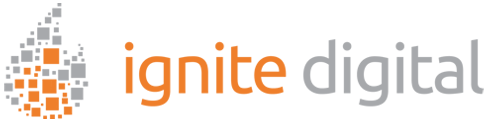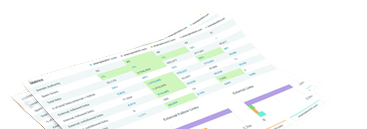Google Analytics 4 can be intimidating for beginners. But it doesn’t have to be that way! You can easily step up your game with Google analytics 4. This post will give you a rundown of what to expect with GA4 and how you can use it to your advantage. So, what are you waiting for? Start learning today!
Why Does Your Business Need Google Analytics?
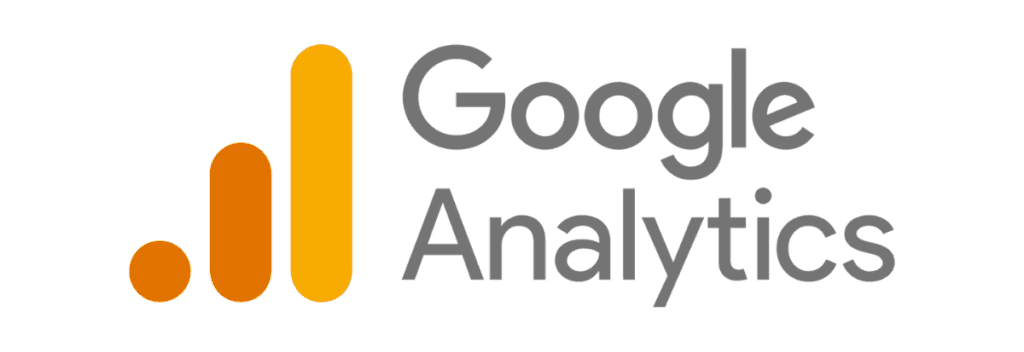
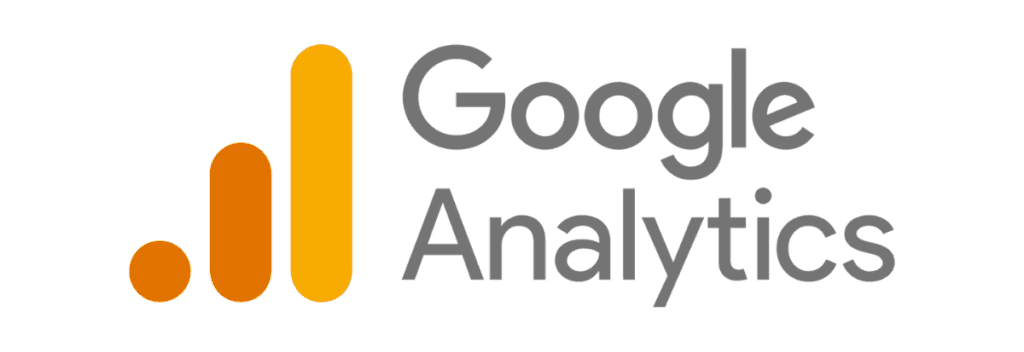
In today’s measurement landscape, businesses need to navigate new challenges to understand the complex, multi-platform journeys of their customers — all while prioritizing user privacy. – Russell Ketchum, Director, Product Management, Google Analytics
Google Analytics is a powerful tool that businesses can use to measure their website traffic and engagement. With this data, companies can make informed decisions about improving their website and marketing efforts. For example, if a business sees that its website traffic is low, it can investigate what pages are not being visited or what content is not resonating with its audience. Additionally, if a business notices that its website engagement is low, it can work on improving its website design or user experience. Ultimately, Google Analytics provides companies with valuable data that can be used to improve their overall online presence.
Setup Your Google Analytics 4 (GA4)
Create A Google Analytics 4 (GA4) Analytics Account
The first step is to set up an Analytics account if you don’t have one already. If you have one, check out our other blog, where we show you how to set up GA4 on your existing Universal Analytics account.
1. In Admin, in the Account column, click Create Account and Start Measuring.
2. Provide an account name. Configure the data-sharing settings to control which data you share with Google.
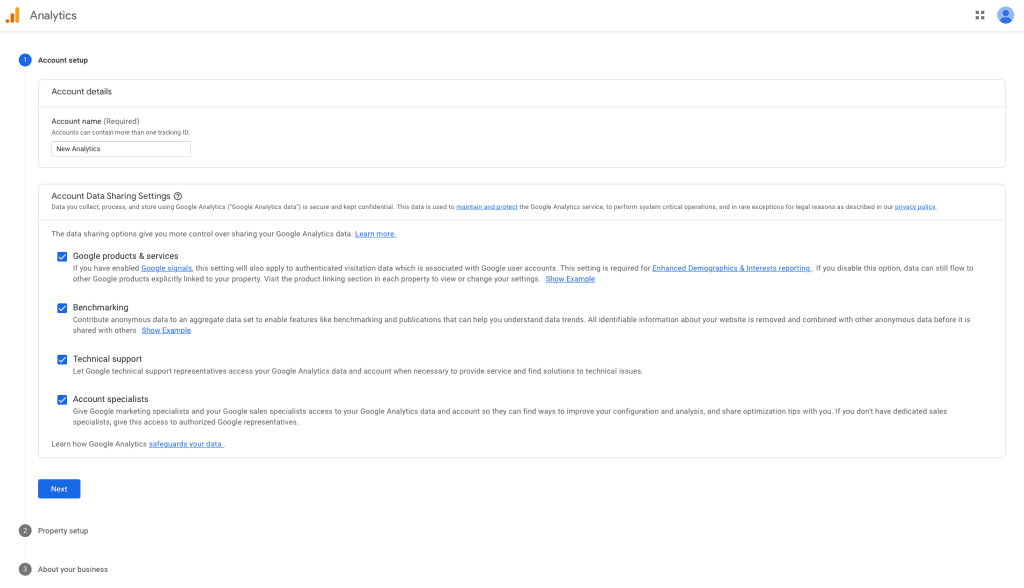
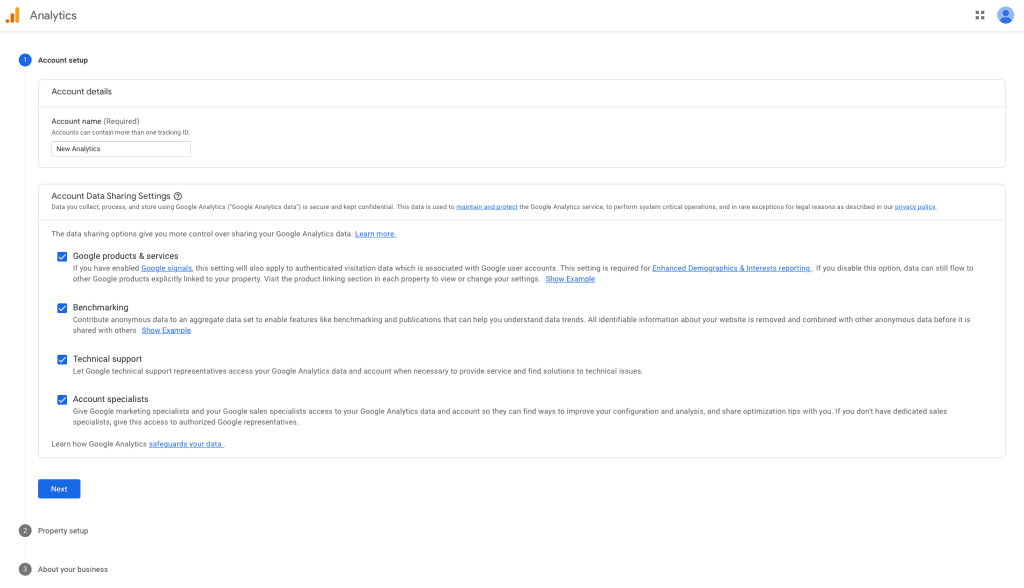
3. Enter a name for the website and select the time zone and currency.
Remember: If you choose a time zone that observes Daylight Savings Time, Analytics automatically adjusts for time changes.
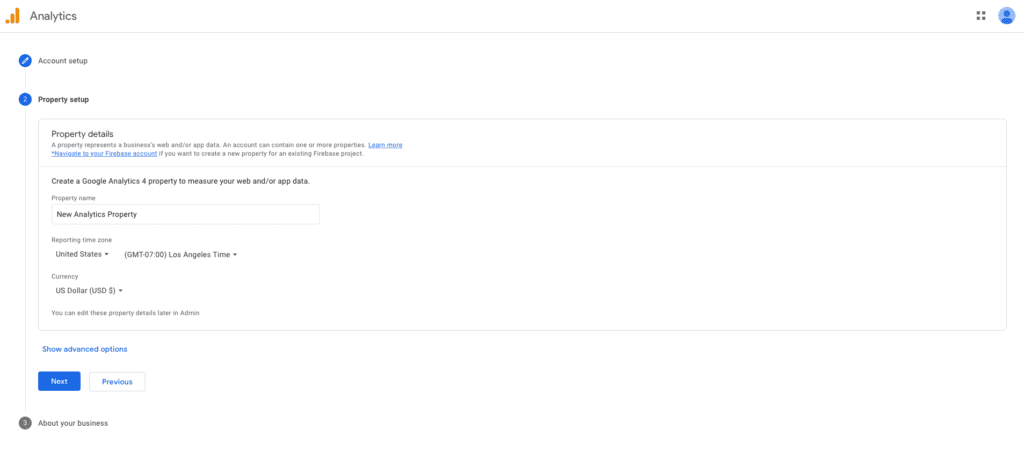
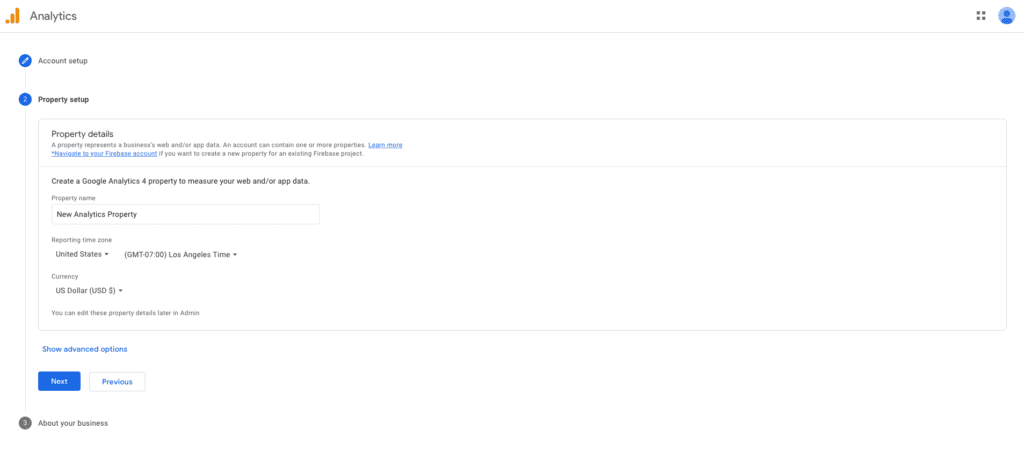
4. Click Next. Select your industry category and business size.
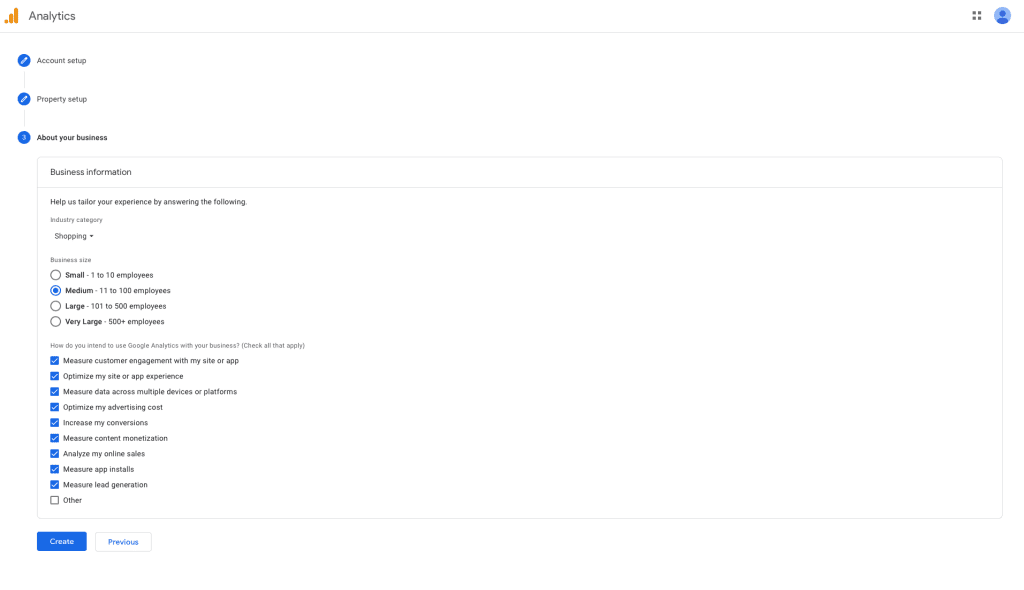
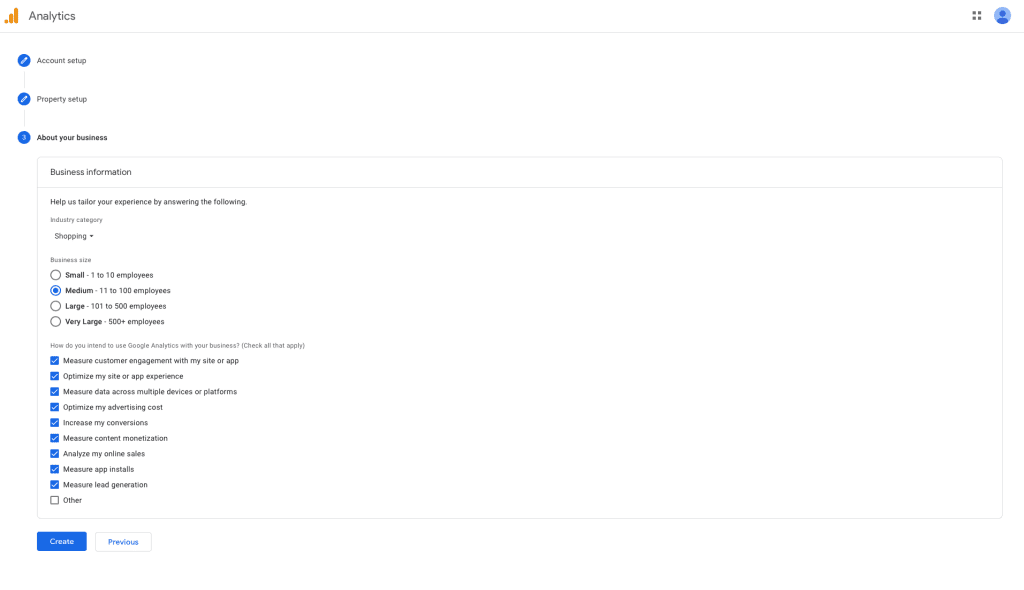
5. Click Create and accept the Analytics Terms of Service and the Data Processing Amendment.
Tip: Ensure you scroll to review all the Google Analytics Terms of Service Agreement to proceed.
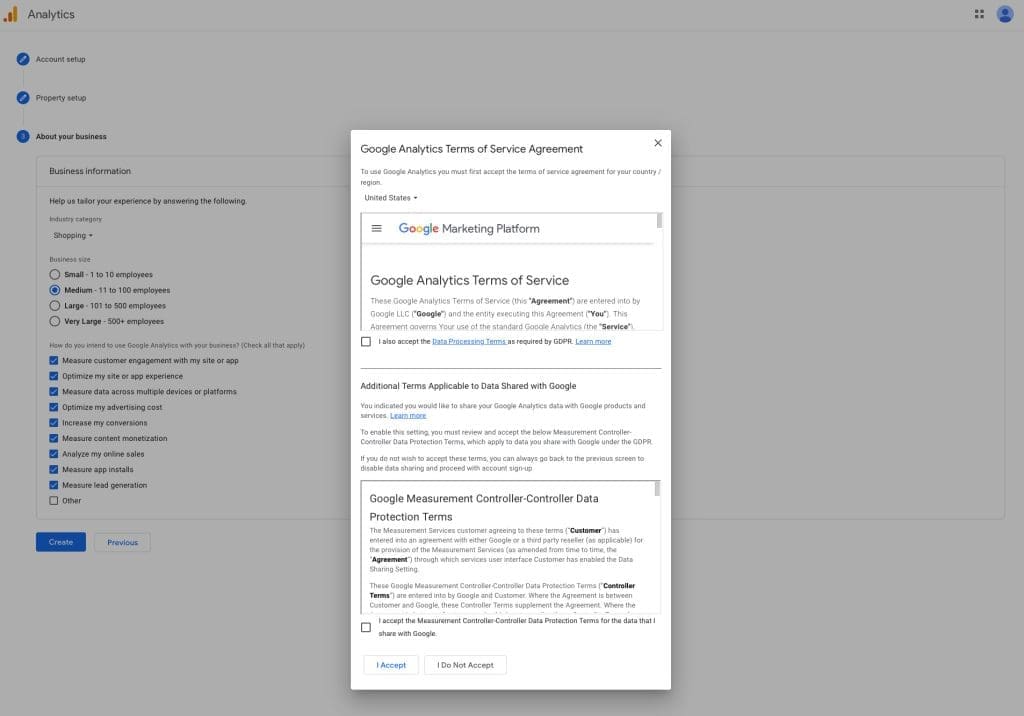
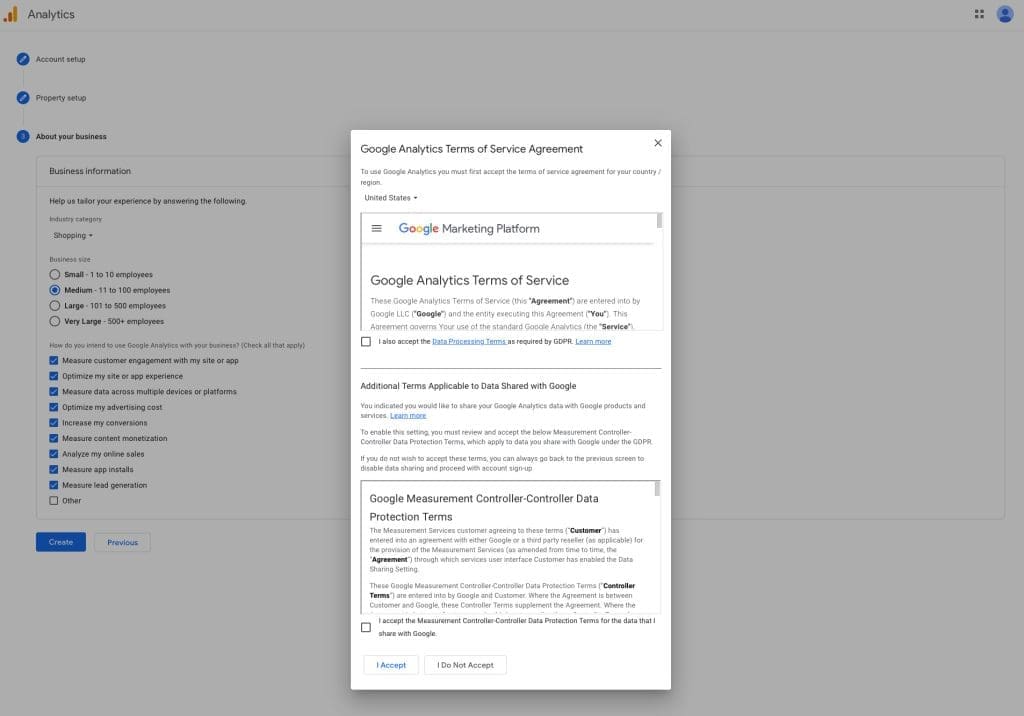
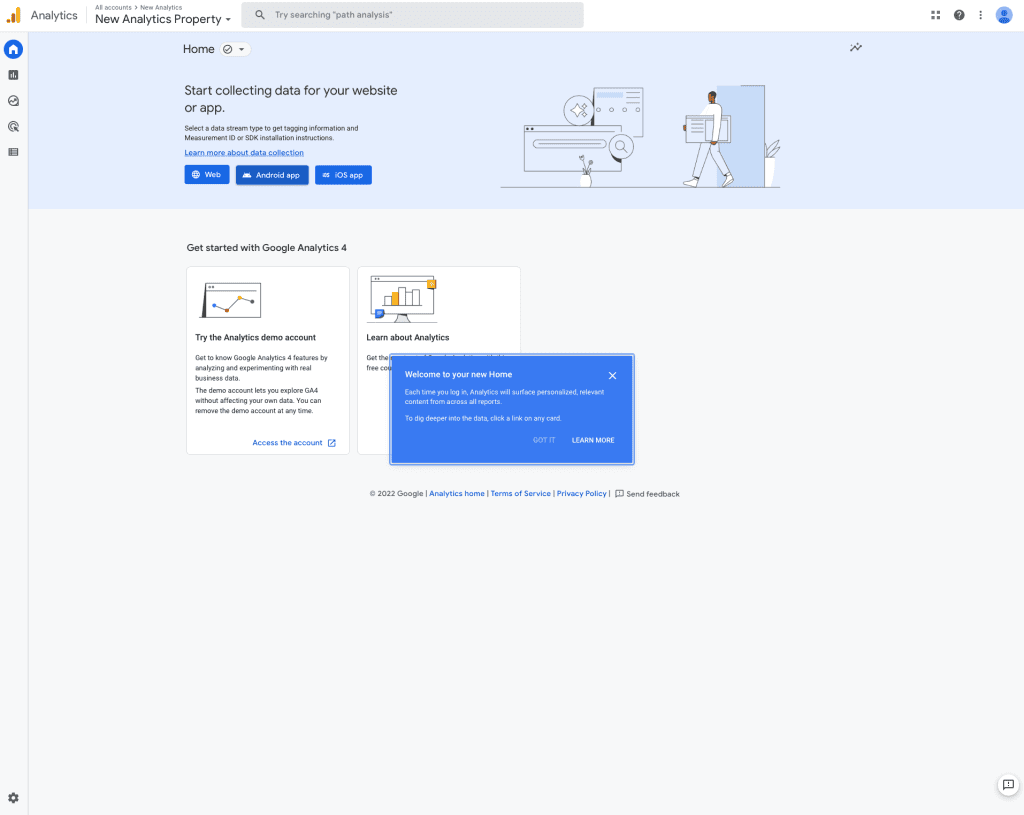
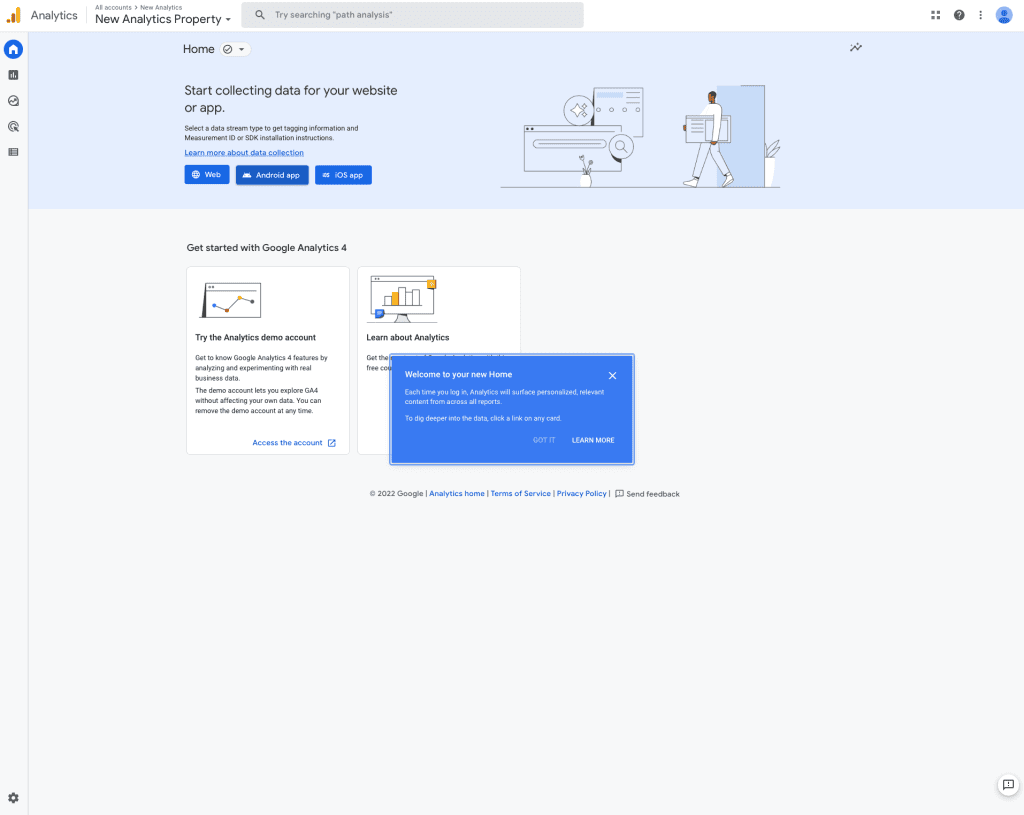
Add A Data Stream
1. Are you continuing from “Create A Google Analytics 4 Property” above? If so, move on to step 2. Otherwise,
- In Admin, look at the Account column to ensure that you have your desired account selected.
- Then, look at the Property column to ensure that you have your desired property selected.
- In the Property column, click Data Streams, then Add stream.
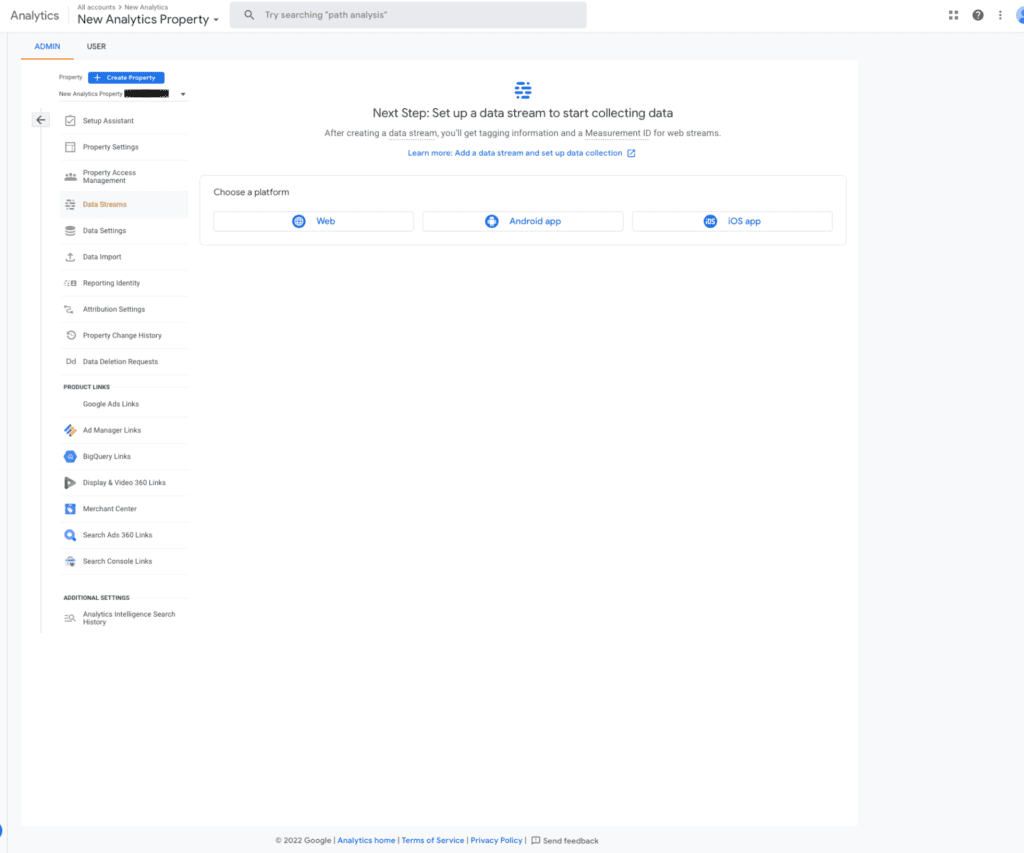
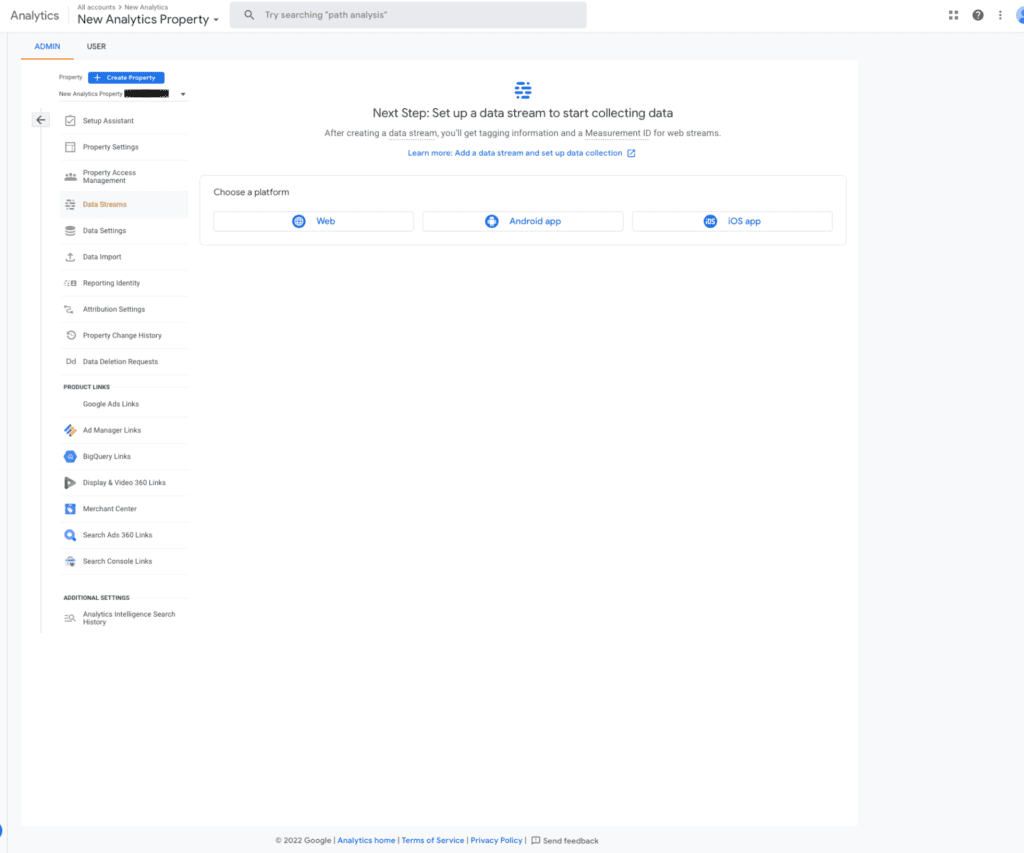
2. Click iOS app, Android app, or Web.
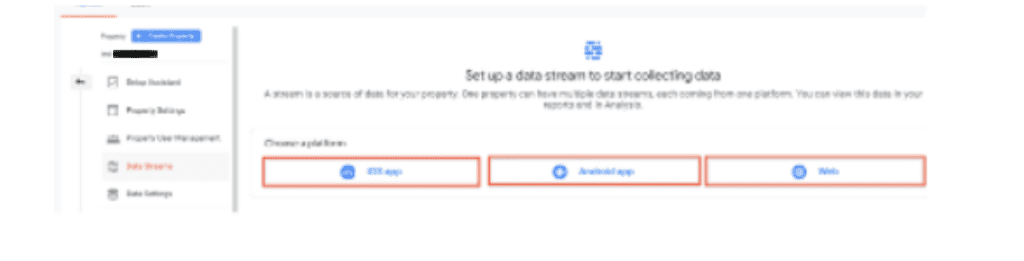
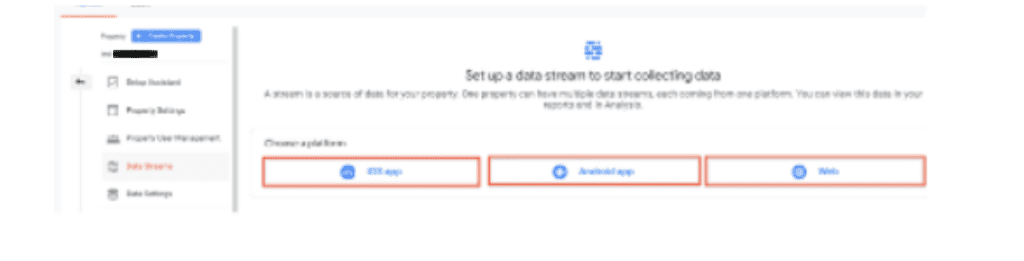
3. Input website address and stream name
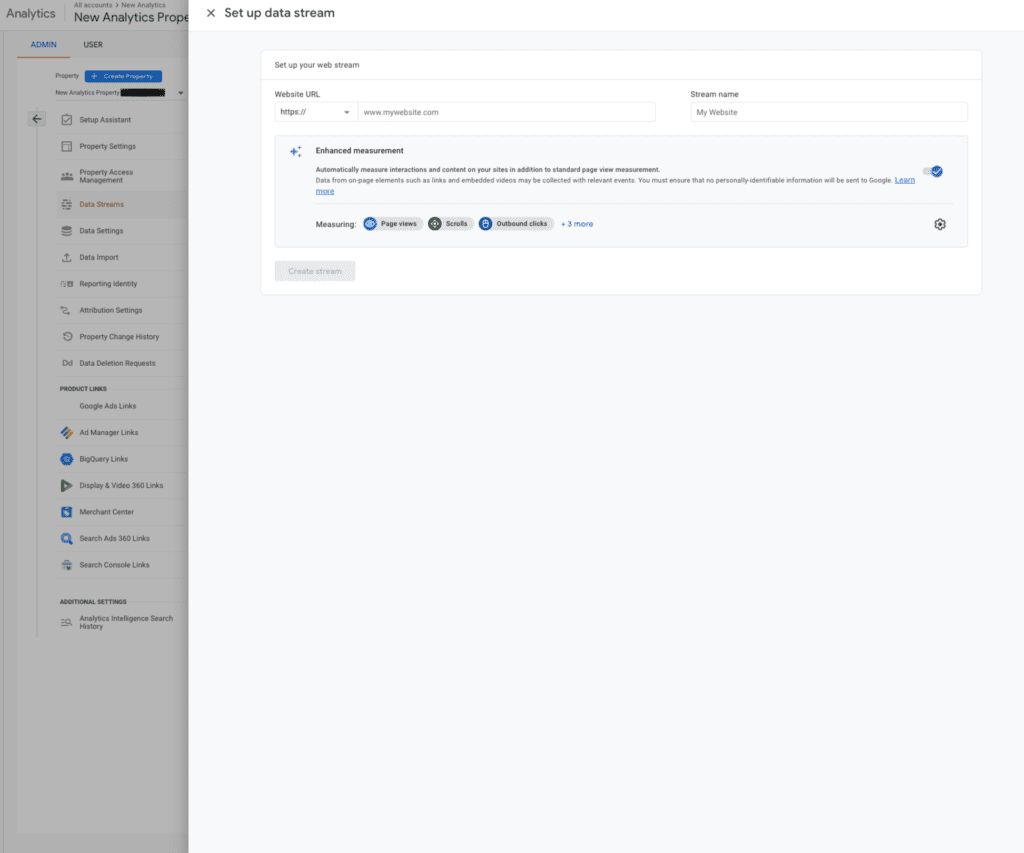
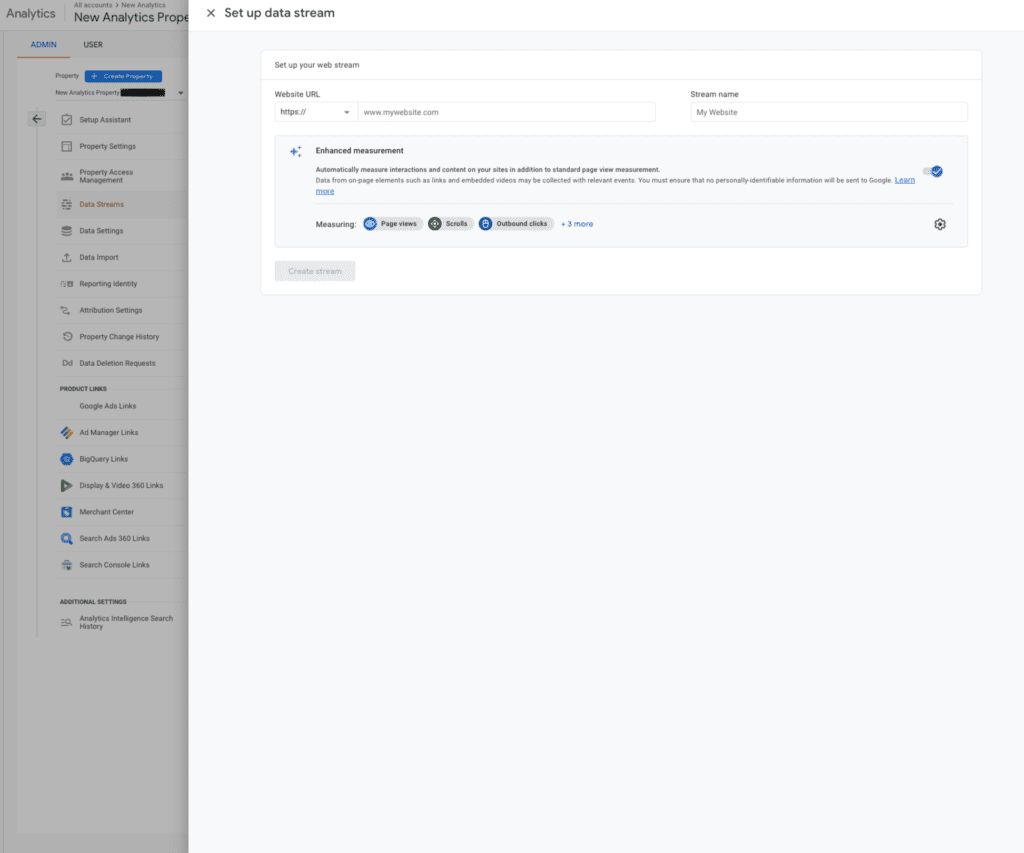
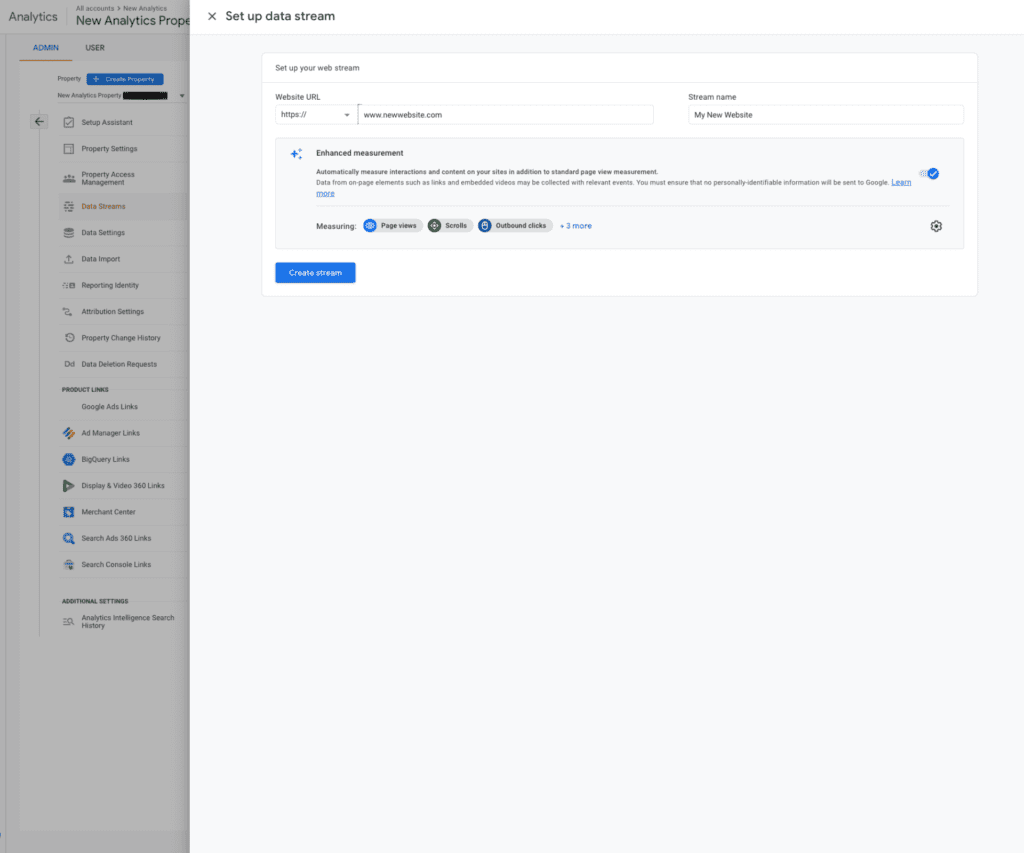
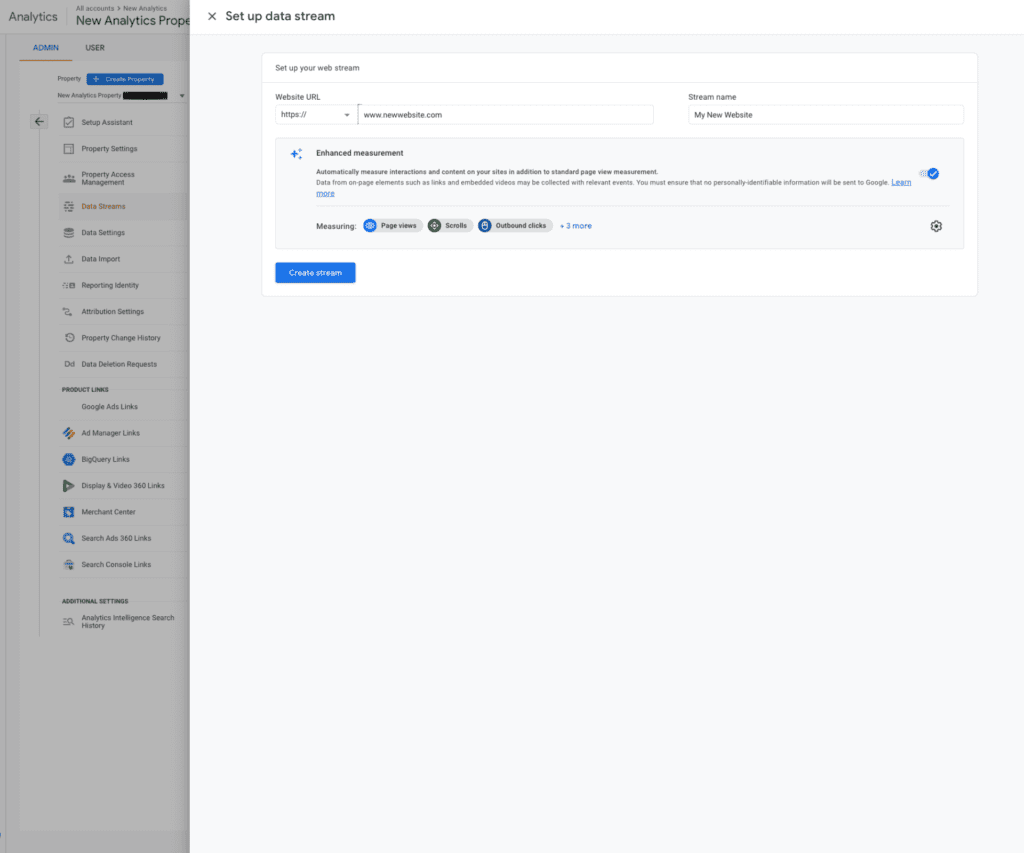
4. Ensure your website has the tag to collect data from it.
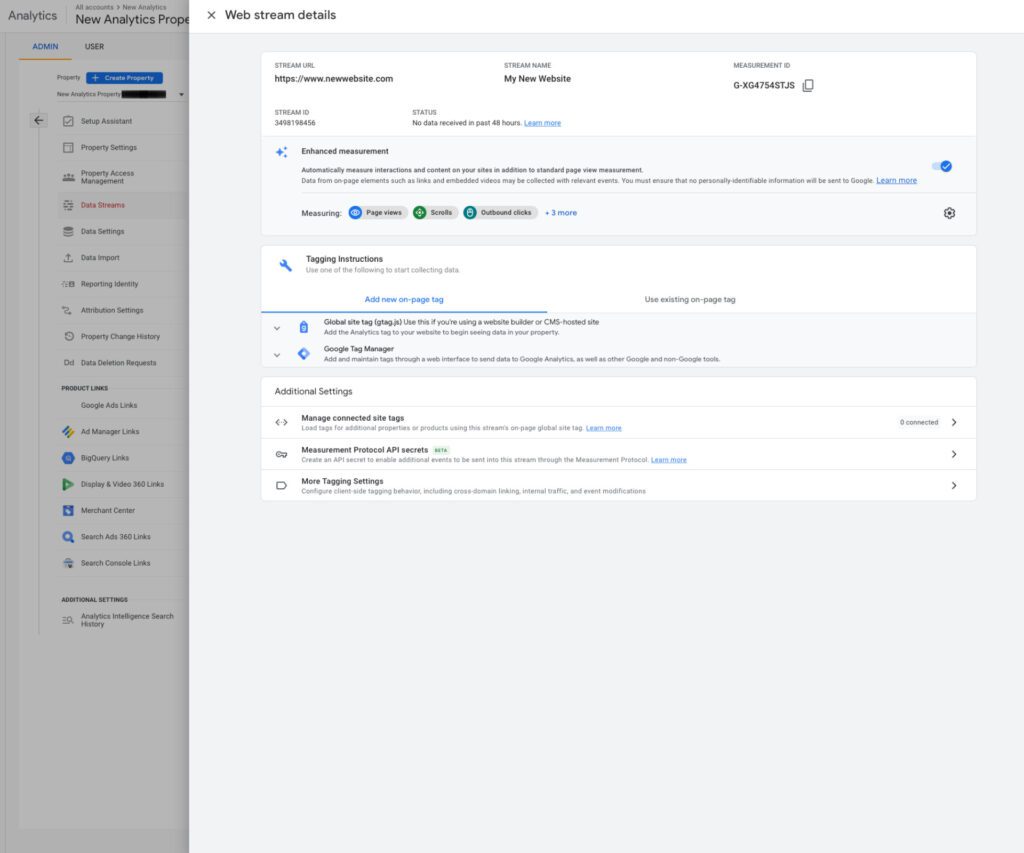
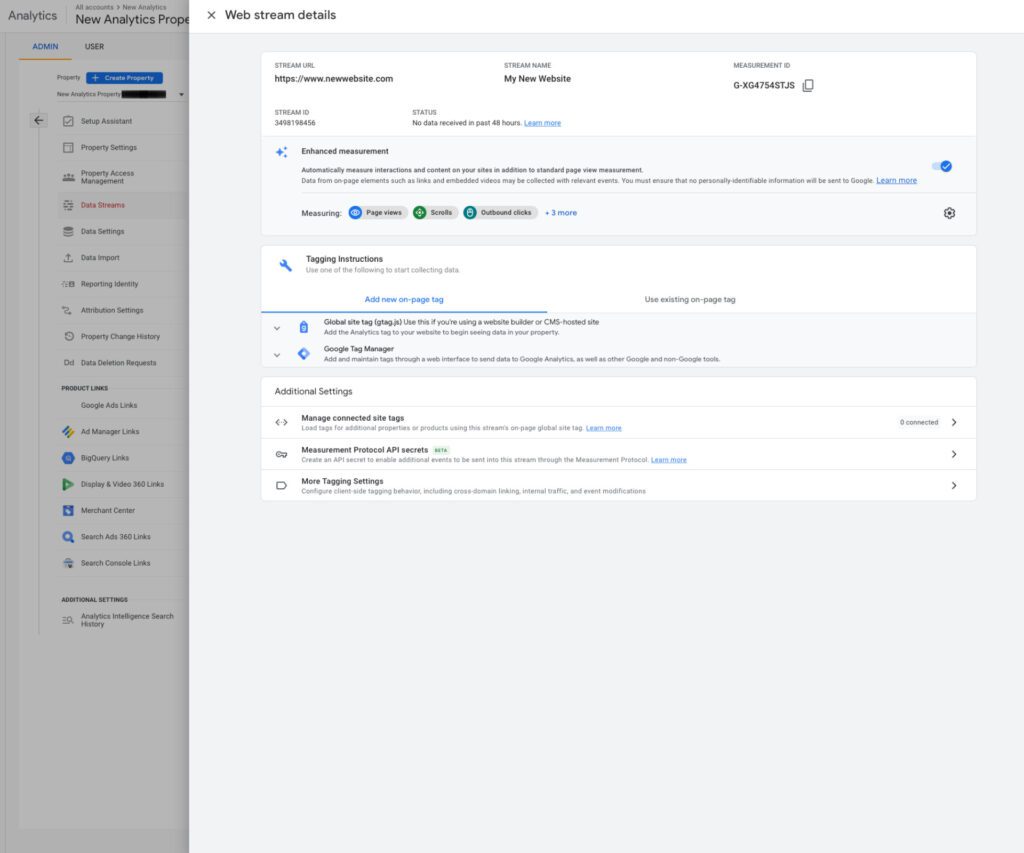
Tip: How To Change Your Data Sharing:
To use this function, you must first be a member of the Editor group.
When you create an Analytics account, you must personalize your data sharing settings, but you may always access the Admin area of an account and make changes there.
To change the data sharing settings:
- Sign in to Google Analytics.
- Click Admin, and navigate to the account you want to edit.
- In the ACCOUNT column, click Account Settings.
- Edit any setting and click Save.
Congratulations, now you’re all set up for Google Analytics 4 (GA4)!
If you’re looking for an in-depth, step-by-step guide on setting up GA4, look no further. We’ve got all the details you need to get started, and we promise it’s easier than you think. Once your GA4 account is set up, make sure to sign up for our newsletter so you can stay up to date on all the latest Google Analytics news and tips. Thanks for reading!