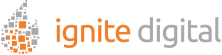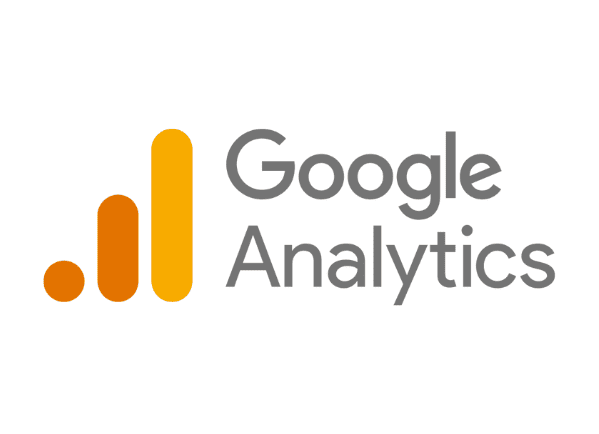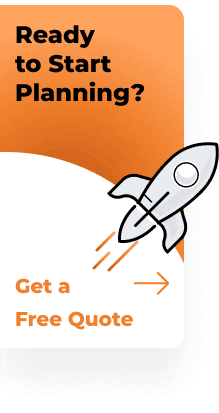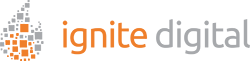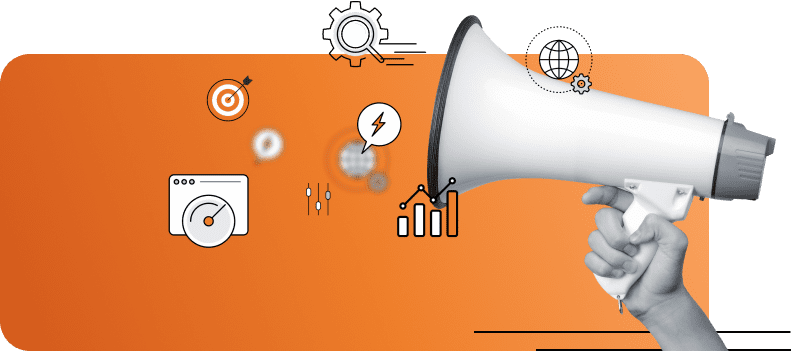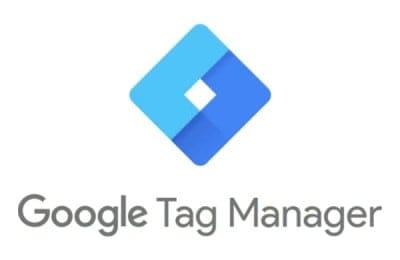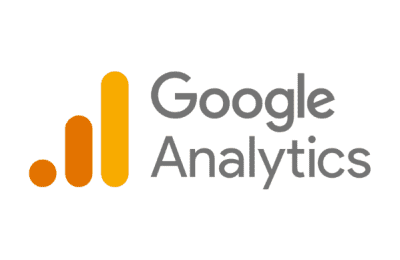How to Filter Internal Traffic in Google Analytics 4 (GA4)
Learn how to exclude internal traffic and optimize your analytics data with ease.
Are you still struggling to filter your internal traffic in Google Analytics 4 (GA4)? You’re not alone. Many marketers, beginners or seasoned, face challenges when it comes to ensuring clean and accurate data. This guide will help you easily filter out internal traffic and customize your insights for actionable business metrics.
Why it matters: Filtering internal traffic ensures you get accurate customer engagement data, free from internal network activity.
GA4 Exclude Internal Traffic
Identify best practices for excluding internal user activity from your analytics.
- Use a specific IP address or range to filter out data.
- Note that GA4 allows only 10 filters per property.
- You need an Editor role to configure filters at the property level.
Identify Internal Traffic
Follow these steps to create a traffic_type parameter and label internal traffic:
- Log into Google Analytics.
- Select Admin.
- Click Data Streams.
- Choose your web stream and click Configure Tag Settings.
- Select Show All, then define internal traffic.
- Create a rule and name it as you prefer.
- Set a value for the traffic_type parameter (default is “internal”).
- Add your internal IP addresses and hit Create.
How to Create a Data Filter
Once you’ve defined your internal traffic, create a data filter to remove it from your reports:
- Navigate to the Admin area in Google Analytics.
- Select Data Settings > Data Filters, then click Create Filter.
- Choose to filter Internal Traffic.
- Give the filter a descriptive name.
- Exclude events where traffic_type is “internal.”
- Set the filter state to testing, active, or inactive.
- Click Create to finalize.
What is Internal Traffic?
Internal traffic refers to activity generated by users within an organization’s internal network, such as employees or partners. This traffic can distort your analytics, inflating metrics like session duration or page views. Properly excluding it leads to more accurate and actionable insights.
Why Exclude Internal Traffic?
Excluding internal traffic improves data accuracy, ensuring decisions are based on real user behavior, not skewed by organizational activity. This helps focus resources on improving your website or app for its intended audience.
Additional Filtering Options
Beyond internal traffic, you can also filter out spam IP addresses to keep your analytics clean:
- Use services or plugins to identify and block spammer IPs.
- Apply these excluded IPs within GA4 to further secure your data.
By following these straightforward steps, you’ll ensure your analytics data reflects true user activity. Don’t delay in setting up these filters – the accuracy of your data depends on it.