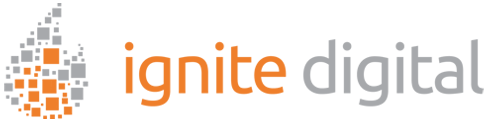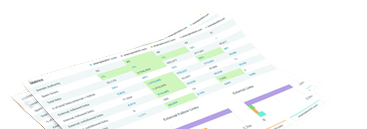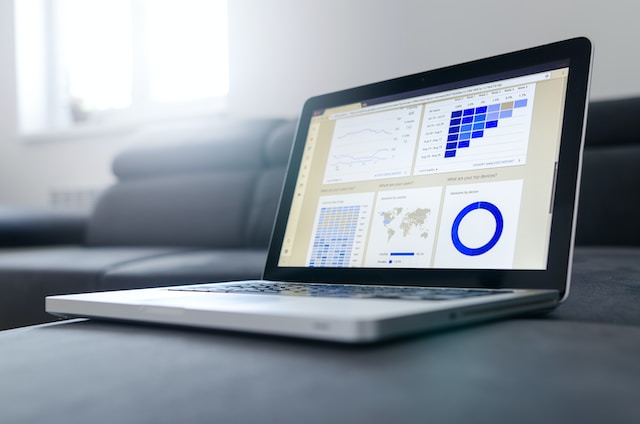Are you still struggling to filter your internal traffic in Google Analytics 4 (GA4)? Don’t worry you’re not alone. Many marketers, especially those just starting out, stumble when it comes to accurately extract and capturing data for their organization’s online activities. To help make GA4 filters more accessible to all levels of website visitors and stakeholders, we’ve created this comprehensive guide on how to easily filter your internal traffic from within the analytics platform.
Here, you’ll learn the ins and outs of filtering out internal traffic as well as additional feature sets that can further personalize your insights into meaningful business metrics. With our easy-to-follow instructions, you’ll be able to configure settings quickly so that everyone stays safe, secure, and informed about what’s really happening on-site!
GA4 Exclude Internal Traffic
Uncover the best practices for weeding internal user information from your reports and analytics.
With a specific IP address or a range of them, you can easily hide website data from appearing in your reports. Unfortunately, it’s impossible to do this with internal app traffic.
There is a 10 data filter max per property
In order to use GA4 filters you need the Editor role at the property level.
Identity Internal Traffic
By following these GA4 filters steps analytics will add a traffic_type parameter for new events.
- Log into Google Analytics
- Click Admin
- Click Data streams
- Go into web stream and click on Configure Tag Settings.
- Click show all and then define internal traffic
- Create a rule with your choice of name.
- Input a value for the traffic_type parameter
Pay Attention! traffic_type is the only parameter for which you can establish a specific value. The default setting is internal, but if desired, you can enter new data (for example mentor_headquarters) to symbolize an individual place from which your internal traffic comes from.Now in IP address, you need to add your internal IP addresses which were found in step 4 then hit create
How to Create a Data Filter
- Navigate to the Admin section of Google Analytics
- Go into the data settings then data filters and Create a Filter
- Click Internal Traffic
- Name the data filter
- Eliminate events where the traffic_type parameter has an internal value by filtering them out.
- Choose the GA4 filter state to be either testing, active or inactive
- Then create
What is Internal Traffic?
Internal traffic is the activity generated by users within an organization’s network. It includes visits from employees, customers, partners, and other stakeholders who are
accessing a website or app from inside the organization’s internal network.
This type of traffic can skew analytics data if it isn’t filtered out properly. For example, when evaluating customer engagement metrics like page views or average session duration, internal traffic may be misleading as these visitors usually have different goals than external customers. That’s why it’s important to filter out this type of activity in order to get more accurate insights into your web analytics and make better-informed decisions.
Why Would You Want GA4 to Exclude Internal Traffic?
It is important to use GA4 filters to exclude internal traffic in Google Analytics 4 (GA4) as it can skew analytics data and provide misleading insights. Internal traffic includes visits from employees, customers, partners, and other stakeholders who are accessing a website or app from inside the organization’s internal network.
Without GA4 excluding traffic filtering out this type of activity, customer engagement metrics like page views or average session duration may be exaggerated due to the different goals that these visitors usually have compared to external customers. Removing internal traffic ensures that your web analytics provides more accurate results and enables you to make better-informed decisions based on relevant data. In addition, excluding internal traffic allows you to focus your efforts on optimizing for external user engagement by directing resources toward actions that will benefit users outside of an organization’s network.
This helps you ensure that your website or app performs as expected for its intended audience – instead of trying to improve performance for stakeholders who will not utilize it beyond an initial evaluation context.
What Else Can You Filter Out?
Spam IP addresses are another type of internal traffic that should be excluded from your web analytics in order to get accurate insights. Spammers often attempt to access websites and apps using automated bots or scripts, which can cause false spikes in page views, session duration, and other metrics. If left unchecked, these false positives can lead to incorrect conclusions and decisions. The easiest way to filter out this type of traffic is by creating a data filter that excludes any activity from certain IP addresses.
To clear your website from spammers and unwanted IP addresses, using a service is an ideal solution. A plethora of online services exists to help with this task. If you’re running WordPress as well, most plugins that include form functionality also record the IP address of any spammer activity – all you have to do is then utilize those excluded IPs in GA4 analytics for additional protection!
It doesn’t have to be complicated or hard to filter your internal traffic in GA4. By following the steps we detailed, you can easily filter out your website’s internal traffic and focus on real users. And by blocking any suspicious IPs from accessing your site, spammers won’t be able to access any of your data at all. Ultimately, this will make it easier for you to determine which parts of your site people like and don’t like so you can make more informed decisions. So don’t leave these important filtering techniques unutilized – use them today and see what a difference it makes!