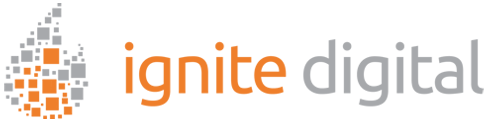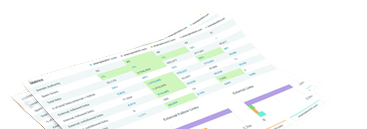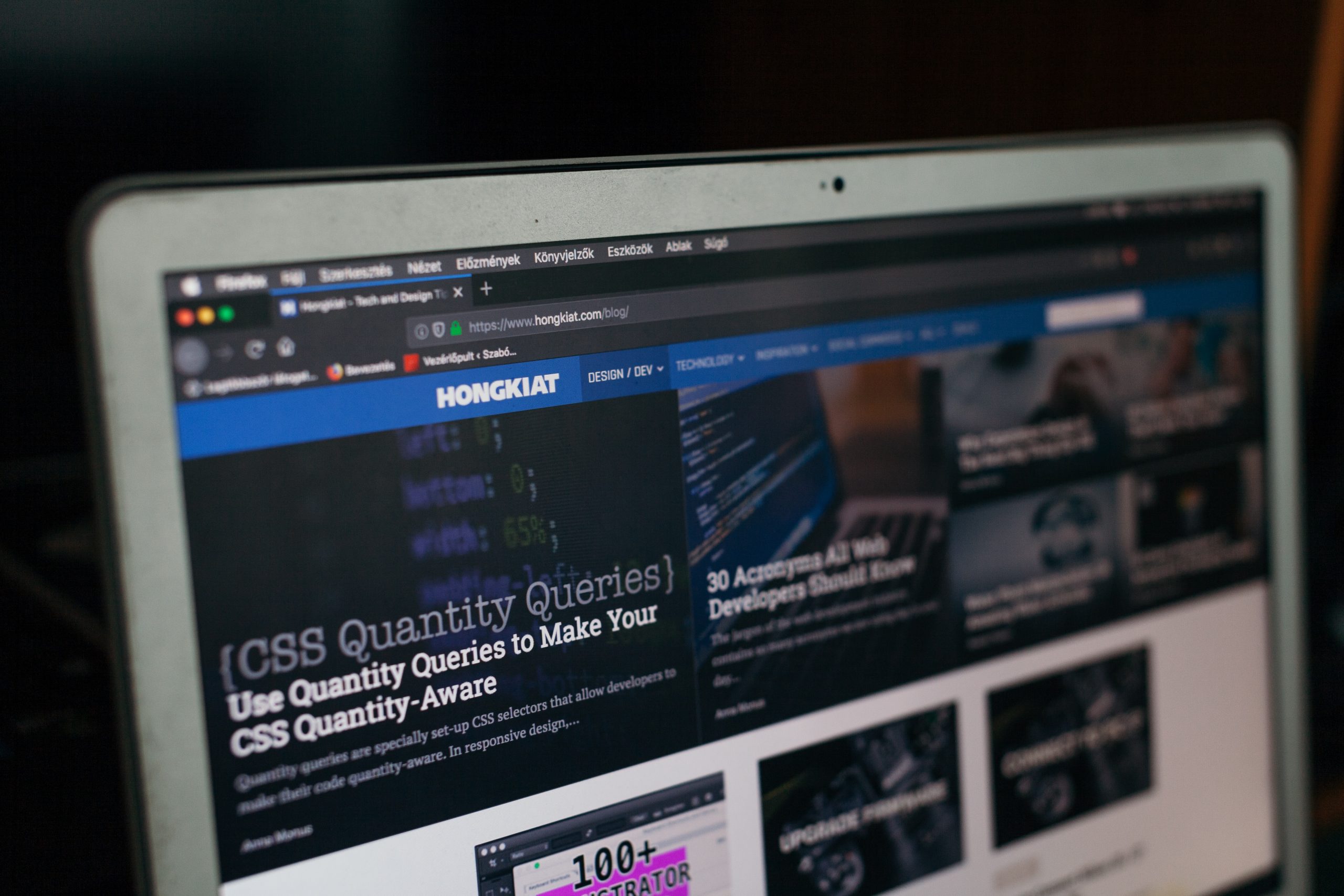Have you ever visited a website, only to find that it suddenly disappeared from your view? It’s frustrating when you can no longer access the content you were looking for, leaving you wondering what happened to the site and the information it contained.
This situation can be particularly exasperating, especially when you rely on the resources of a specific webpage for an important project or presentation. The good news is that there are effective methods available to help you retrieve webpages using Google Cache with just a few simple clicks.
In this informative blog creation, we will delve into the fascinating realm of search engine optimization and its pivotal role in recovering lost web pages. Additionally, we will guide you through the step-by-step process, ensuring you can swiftly utilize this method. Don’t miss out on the opportunity to uncover the incredible potential of leveraging Google Cache pages to revive and restore forgotten websites. Stay tuned for valuable insights and tips on this efficient practice.
What is Google Cache and How Does It Work
Google Cache is a convenient feature integrated into Google’s SEO infrastructure. This tool offers users the ability to access a preserved version of a website or webpage that has been previously scanned and indexed by the search engine’s web crawlers. This stored data can be particularly useful in scenarios where the live website is inaccessible or when users wish to view a historical snapshot of the content.
Essentially, a cached page is a snapshot of a website or webpage captured at the time of its last indexing by Google. The cached pages stored by Google are essentially copies of the original content securely preserved on Google’s servers. This cached version becomes beneficial for users when they need to access a previously indexed page, view historical content, or retrieve information from a page that is temporarily unavailable on the live site.
- Websites go down
- Websites are not available
- A user wants to view content with no stable internet connection
To clear the cache on Google Chrome, users can easily remove cached websites and browsing data. By navigating to the browser’s settings, users can choose the option to clear their browsing history, cookies, and cached images and files. This helps optimize browser performance and ensure a smoother browsing experience.
It provides users with a convenient means to access archived websites and pages, offering a useful resource that remains relevant in today’s digital landscape.
Benefits of Using Google Cache to Restore Webpages
In today’s rapidly evolving technological landscape, webpages are vulnerable to abrupt crashes, cyberattacks by hackers, and server malfunctions, which can result in the loss of critical data and disrupt user experience. Website owners must implement robust security measures and regular maintenance protocols to mitigate these risks and ensure seamless online operations.
- Significant data
- Information
- Business prospects
During such occurrences, leveraging Google Cache to recover temporarily inaccessible web creation pages can be a game-changer. A Google cached page is a mechanism that gathers, preserves, and archives prior iterations of websites on its servers.
This feature enables you to effortlessly access and retrieve your valuable blog creation, even in situations where the original webpage is inaccessible or deleted. By utilizing cached pages on Google, users can benefit from enhanced accessibility, ensuring seamless retrieval of important information at all times.
- Quick and easy retrieval of deleted content
- Website auditing
- Combating server errors
Moreover, understanding how to clear the cache on Google Chrome and doing it frequently frees up space and enhances browsing speed. Cached pages Google is a valuable resource for website creation and users alike.
Step-by-Step Guide on Using Google Cache to Restore Pages
Google Cache, a robust feature provided by Google, serves as a valuable resource for individuals seeking to retrieve webpages that have become unavailable. This tool effectively stores snapshots of web content, allowing users to access and view previous versions of pages that may have been removed or modified. By leveraging Google Cache, users can restore and reference historical web data, ensuring continued access to valuable information even if the original webpage is no longer accessible.
To start, grasp the method for clearing the cache on Google Chrome. Following this, search for the desired page and select the green downward arrow located next to the URL.
This will reveal the option to “Cache” the website, which allows you to view it in its previous state. Cached pages Google not only allows you to see the content that was previously there but also any images or videos that were present.
This feature can be especially useful when trying to locate and recover lost information from a particular website. With the help of Google cached websites, restoring lost pages has become easier than ever before.
Tips for Finding the Right Content with Google Cache
Google Cache is a handy tool for anyone looking to access old versions of web design that may no longer be available. However, finding the right content within Google pages cached can be a challenge. Some essential tips include:
- Learn how to clear the cache on Google Chrome
- Ensure you’re viewing the most updated version of the cached page
- Keep in mind that Google cached page changes frequently
- You should check multiple cached pages to find the right content
- Use keywords when searching for cached pages on Google
By implementing and following these helpful strategies and suggestions, you will enhance your ability to utilize Google cached websites more efficiently and effectively. This will enable you to locate the precise information you are seeking with greater ease and accuracy.
Common Pitfalls When Using Google Cache for Restoring Websites
Restoring websites can present a significant challenge for website owners. When facing the loss of crucial data or content, one common approach is to rely on Google cached pages. These cached pages serve as a valuable resource, offering access to previously saved versions of a website.
However, when it comes to dealing with cached pages on Google, there are several common pitfalls that you should be aware of. For instance, issues may arise with outdated information being displayed, potential privacy concerns if sensitive data is cached, and challenges in ensuring that the most recent version of your content is being indexed by search engines accurately.
- Cached pages on Google may not always be up-to-date
- Relying solely on Google Cache can negatively impact the website’s SEO
- Occasional issue with how to clear cache on Google Chrome
- Even if you find cached pages on Google, it may not be sufficient for restoring your site
So, when utilizing caches to restore your website, it can serve as a valuable resource. However, it is crucial to remain mindful of the common pitfalls associated with this practice and exercise caution in its implementation to ensure optimal performance and avoid any potential issues.
Troubleshooting for When You Can’t Find What You’re Looking For
When you are browsing the vast sea of information online, it can often become quite exasperating if you hit a roadblock in finding the exact information you seek. The frustration of not locating the specific content you are after can lead to a sense of being lost in the digital maze. Fortunately, in such instances, there exist a multitude of troubleshooting strategies at your disposal. By implementing these systematic steps, you can effectively refine your search parameters and hone in on the precise information you require, thereby enhancing your online browsing experience.
- Try using a Google cached website to access a snapshot of a webpage that Google has stored in its database
- Double-check your search terms to make sure you’re using the most specific and relevant words possible
- Consider using quotation marks to search for exact phrases
By implementing these effective strategies, you can optimize and simplify your online search process, ultimately reducing the amount of time wasted on sorting through irrelevant search results. This approach not only enhances the efficiency of your search activities but also ensures a more productive and focused online experience.
Now that you have a deeper insight into the process of utilizing Google cached pages to recover lost webpages with just a few simple clicks, you are equipped with valuable knowledge and skills. This post aims to empower you by providing the necessary tools to efficiently locate any webpage you seek, whether it has been removed or inadvertently misplaced. By leveraging this technique, you can navigate through the vast digital landscape with confidence, ensuring that no valuable information escapes your reach.
When you find yourself conducting research for an upcoming project, fact-checking details from an article, or reminiscing about memory, you can always rely on Google cached websites. These archives serve as a valuable resource for restoring and accessing web design pages online efficiently.
With the right troubleshooting tips at hand, we’re sure that you can master the technique of using Google cached page in no time! So why wait? Visit Google today and experience its life-saving potential by restoring webpages quickly and efficiently with just a few clicks!
Troubleshooting SEO Issues with Google Cache
Indexing Troubles
If you suspect that certain pages of your website are not being indexed properly, the cache can help verify this. If the cached version is outdated, it’s a bad sign that something could be wrong with your site’s indexing. If you can’t access a cached version at all, it could indicate a larger indexing problem with your Website Creation.
Content Changes Not Reflected
Sometimes, updated content doesn’t reflect in search results as fast as you’d like. Consulting the cached version can pinpoint when your page was last indexed, which is often the root of the issue.
Page Layout Issues
For pages where the layout appears broken in search results, checking the cached version can indicate if Google is having trouble reading your page. This could be due to factors such as loading errors, slow speed, or complex code.
SEO Strategy with Google Cache
Leveraging Google Cache within your SEO strategy involves several tactical moves.
Historical Keyword Performance
Using the cache to view past iterations of your web pages can provide insight into the performance of keywords over time. This data can help inform your keyword strategy as it shows the relationship between caching dates and traffic fluctuations.
Monitoring Competitors
Examining the cached versions of your competitors’ pages can reveal their historical SEO strategy. This includes changes in site structure, content updates, and, potentially, the reasons for their SEO successes or failures.
Technical SEO Audits
Integrating Google Cache into your technical SEO audits can identify whether page errors coincide with indexing obstacles. It’s an excellent tool for understanding how search engines interact with your website and can guide fixes for indexing problems.
Raising the Visibility of Your Cached Pages
To ensure that the cached pages of your website reflect the latest Content Marketing and design updates, focus on the following:
- Crawl Rate Optimization: Have a sitemap and robots.txt file in place to direct Google’s crawlers efficiently.
- Content Freshness: Regularly update your content to keep crawler attention on it, ensuring the most recent versions are cached.
- Technical Health: Monitoring for technical issues that could prevent proper caching and indexing ensures the most accurate representation of your website in Google’s results.
Raising the bar on your website’s cache functionality can present challenges, but the rewards are worth it. The cache can be an invaluable aid in managing and maintaining an effective SEO strategy by offering clarity into Google’s interaction with your site.
Google Cache often hides in the shadowy corners of SEO, neglected by many who fail to recognize its power. But for those willing to explore and understand it, By demystifying Google Cache and integrating it into your SEO toolkit, you can gain a deeper understanding of your website’s interaction with search engines, troubleshoot issues effectively, and refine your SEO strategy for optimum performance. Remember, in the war for online visibility, the cache is not your enemy it is