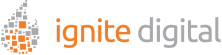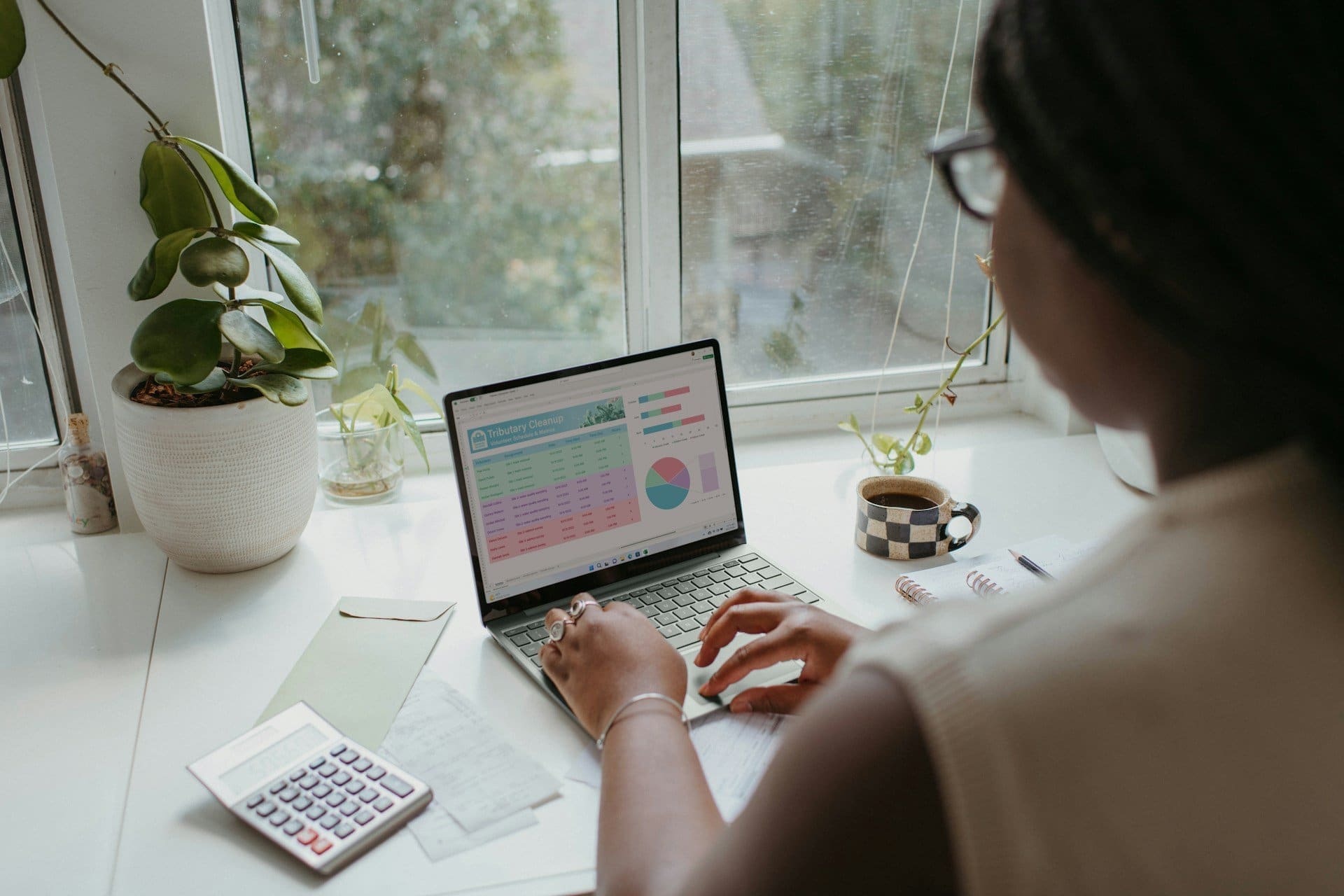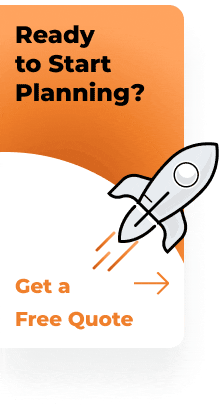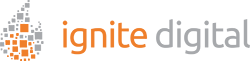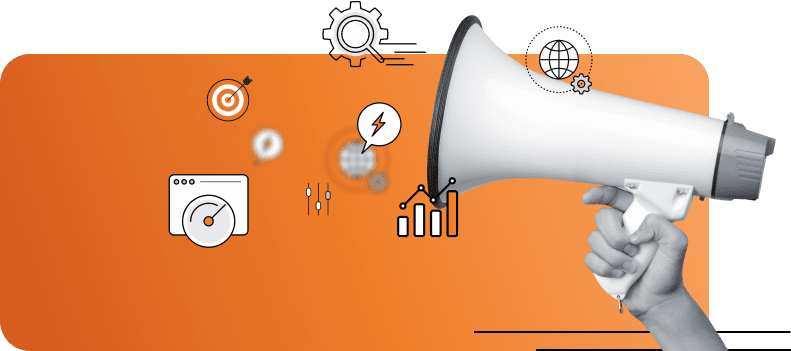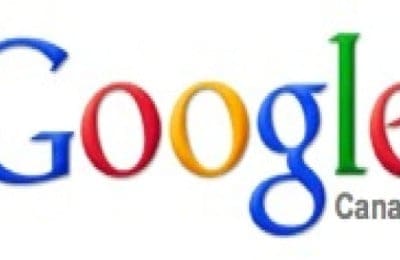In the world of digital advertising, understanding how your campaigns perform is crucial to achieving success.
One of the most effective ways to measure this is through Conversion Action Metrics in Google Ads. If you have been running ads but struggling to gauge their impact, you’re not alone. Many business owners and marketers face this challenge.
This blog post aims to demystify conversion actions in Google Ads, explaining their importance and how they can significantly enhance your advertising efforts.
We will cover everything from creating conversion action in Google Ads to tracking the effectiveness of your campaigns using various tools like Google Tag Manager and Google Analytics.
By the end of this post, you’ll have a comprehensive understanding of conversion actions and be equipped to leverage them for optimal ad performance.
What Is a Conversion Action?
A conversion action is any specific action that you want users to take on your website as a result of clicking on your ad. This could be anything from making a purchase, signing up for a newsletter, filling out a form, or even making over the phone sale.
These actions are tracked through Google Ads conversion tracking, providing valuable insights into how effective your ads are in driving these desired actions.
The Importance of Conversion Actions
Understanding the importance of conversion actions cannot be overstated. They provide a clear picture of your campaign’s performance, allowing you to make data-driven decisions.
Conversion actions help you track conversions, measure ROI, and optimize your ad spend. This ensures that every dollar spent on advertising contributes to achieving your business goals.
Setting Up Conversion Tracking
Before you can start tracking conversions, you need to set up conversion tracking in your Google Ads account.
This involves creating a conversion tracking tag, which is a snippet of code that you’ll add to your website. This tag tracks user actions and sends the data back to your Google Ads account.
- Navigate to Your Google Ads Account: Log in to your Google Ads account and click on the “Tools & Settings” menu.
- Create a New Conversion Action: Select “Conversions” under the Measurement section and click on the “+” button to create a new conversion action.
- Set Up Your Conversion Tracking Tag: Follow the prompts to set up your conversion tracking tag, including adding the global site tag to your website’s code.
Types of Conversion Actions
There are various actions you can track, each providing unique insights into your campaign reports. These include:
- Website Conversions: Track actions taken on your website, such as purchases or form submissions.
- Phone Calls: Measure the number of phone calls generated from your ads.
- App Downloads: Track the number of app downloads or in-app actions.
- Offline Conversion: Import data from offline sales or interactions to measure the full impact of your ads.
Implementing Google Tag Manager
The Google Tag Manager simplifies the process of managing and deploying your conversion tracking tags. By using Google Tag Manager, you can easily add and update Google tags without modifying your website’s Google Tag code, making it a convenient tool for tracking conversions.
Steps to Use Google Tag Manager:
- Set Up Google Tag Manager: Create an account and container for your website.
- Add Tags: Add your conversion tracking tags to Google Tag Manager.
- Publish Changes: Publish the changes to activate the Google tags on your website.
Enhancing Conversions with Google Analytics
Google Analytics is another powerful tool for tracking conversions. By integrating Google Analytics with your Google Ad account, you can gain deeper insights into user behavior and campaign performance.
How to Integrate Google Analytics:
- Link Accounts: Link your Google Analytics and Google Ads accounts.
- Set Up Goals: Create Google Analytics goal to track specific user actions.
- Import Goals: Import these goals into your Google Ads account as Google Ads conversions actions.
Understanding Conversion Value
Conversion value is a Google Analytics metric that assigns a monetary value to each conversion action. This helps you understand the financial impact of your search engine marketing campaigns.
For example, if a purchase on your website is worth $50, you can assign this value to Google Ads conversions action to measure the total revenue generated from your ads. That is the conversion value.
Addressing the Conversion Linker Tag Missing Issue
A common issue when setting up Google Analytics conversion tracking is the “conversion linker tag missing” error.
This occurs when the conversion linker tag, which helps track conversions across different website domain, is not correctly implemented. To fix this, ensure that the conversion linker tag is installed and configured properly in your Google Tag Manager.
Optimizing Google Ads Campaigns
Once you have set up conversion tracking, you can optimize your Google Ads campaigns for better performance. This involves analyzing recording conversions data and making adjustments to your ads, targeting, and bidding strategies.
Optimization Tips:
- Analyze Conversion Data: Use the conversion data to identify high-performing keywords and ads.
- Adjust Bidding Strategies: Increase bids for keywords and ads that generate the most import conversions.
- Refine Targeting: Adjust your targeting to focus on the audience segments that are most likely to convert.
Leveraging Enhanced Conversions
Enhanced conversion provides a more accurate measurement of conversion actions by using additional data points. This includes using first-party data, such as email addresses or phone numbers, to match local conversions to specific users.
Steps to Set Up Enhanced Conversions:
- Enable Enhanced Conversions: Go to the Conversions section in your Google Ads account and enable enhanced conversions.
- Add Additional Data Points: Collect and utilize additional data points for more accurate conversion tracking.
Tracking Multiple Conversions
In some cases, you may want to track various conversions from the same user. This can be done by setting up multiple conversion actions in your Google Ads account and configuring them to track different actions taken by users.
How to Track Multiple Conversions:
- Create Multiple Conversion Actions: Set it up in your Google Ads account.
- Configure Conversion Settings: Adjust the settings for each conversion action to track different user actions.
- Analyze Conversion Data: Use the conversion data to gain insights into user behavior and campaign performance.
Using Custom Event Trigger Type
Custom event triggers allow you to track specific user actions that are not covered by standard conversion actions. This can include actions such as clicking a specific button or watching a video.
How to Use Custom Event Triggers:
- Create a Custom Event Trigger: Set up a custom event trigger in Google Tag Manager.
- Add Custom Event Trigger to Tag: Add the custom event trigger to your conversion global site tag.
- Track Custom Events: Use the custom event trigger to track specific user actions.
Recording Offline Conversions
Offline conversion allows you to measure the impact of your ads on offline sales and interactions. This involves importing data from offline sources, such as CRM systems, into your Google Ads account.
Steps to Record Offline Conversions:
- Collect Offline Data: Collect data from offline sources, such as sales records or CRM systems.
- Import Offline Data: Import the offline data into your Google Ads account.
- Analyze Offline Conversion: Use the offline conversion event data to measure the full impact of your ads.
Creating Conversion Action Manually
In some cases, you may need to create conversion action manually in your Google Ads account. This involves setting up the conversion action and adding the conversion tracking tag to your website code.
How to Create Conversion Actions Manually:
- Create a New Conversion Action: Go to the Conversions section in your Google Ads account and create a new conversion action.
- Add Conversion Tracking Tag: Add the conversion tracking tag to your website code.
- Verify Conversion Tracking: Verify that the conversion tracking tag is working correctly.
Conversion actions are a critical component of any successful Google Ads campaign. They provide valuable insights into how your paid ads are performing and help you make data-driven decisions to optimize your campaigns.
By understanding how to create conversion action in Google Ads, set up conversion tracking, and leverage tools like Google Tag Manager and Google Analytics, you can maximize the effectiveness of your advertising efforts. Remember, the key to success in digital advertising is continuous optimization.
Regularly analyze your conversion data, refine your targeting, and adjust your bidding strategies to ensure you are getting the most out of your ad spend. If you want to learn more about optimizing your Ad campaigns, sign up for our free course today.