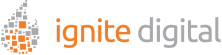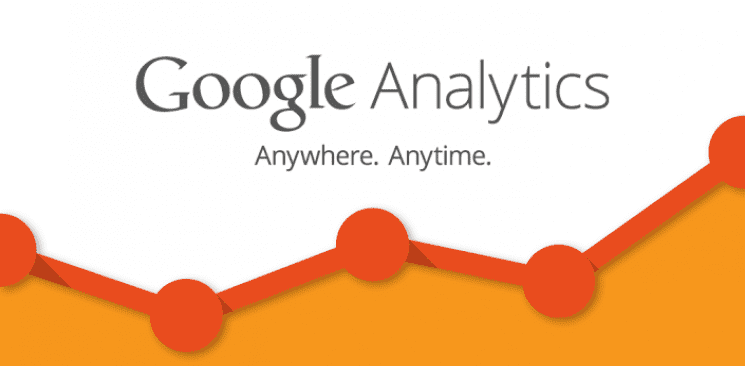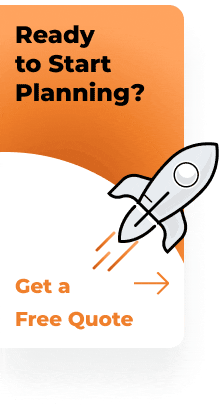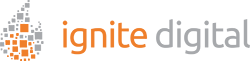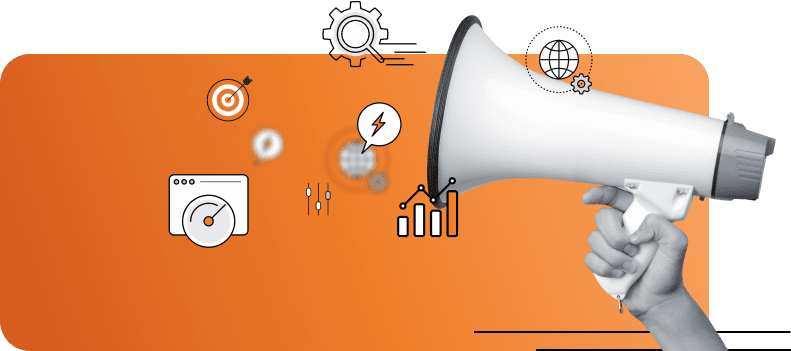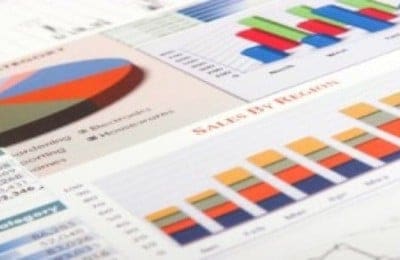Using Google Analytics at a basic level to find information about visitors, traffic sources, site content and website goals is quite simple.
Everything you need to know about the basic functions of Google Analytics is right there. However, for those who want to analyze the performance of their website in a detailed manner, the intermediate tools offered by Google Analytics can prove extremely useful.
These intermediate tools not only help marketers’ track the performance of their site in a better way, but also allows them to improve their website to attract more traffic.
Below are key features that are part of Intermediate Google Analytics:
Email Notifications
For intermediate users, there is an option to get all Google Analytics report in the form of scheduled emails for analysis. To setup an email report to yourself, follow Google Analytics step-by-step process here or for your convenience we’ve mentioned it below:
Step-By-Step Guide to Setup Email Reports
1. Open the report you’d like to schedule.
2. Click Email above the report title.
3. The email address you used as your login is listed in the From field.
4. In the To field, enter a comma-separated list of email addresses.
5. Enter a subject, and select the attachment format and frequency.
6. Click ADVANCED OPTIONS to select how long Analytics sends the message with this report attached.
7. Use the text field to enter the body of your email.
8. Click Send.
These reports can be provided to you on weekly, monthly and quarterly basis depending on the options you select when signing up for these reports.
To change the timing, go to: Admin > Views > Relevant View > Assets > Scheduled Emails.
With these reports delivered to you on a timely basis, you won’t have to access your Analytics account to see the reports. You can also customize this email option by enabling email messages for alerts only for specific performance indicators of your site.
Advanced Segments
This Google Analytics tool allows you to divide your data into different segments so that you can see data in a categorized manner. However, these segments can be removed without removing the data within these segments. For those who like to keep track of changing trends, advanced segments can work better than many other key functions, like custom reporting.
Segmenting your data is critical and segmenting it by devices used to access your website is just one way segmentation is useful.
Profile Filters
The most important thing about profile filters is that they can’t be undone. Once you apply filters they stay there permanently or you’ll lose your data stored in these filters. There are several filtration options available that you can use or you can create custom filters.
To setup a profile filter, follow Google Analytics step-by-step process here or for your convenience we’ve mentioned it below:
Step-By-Step Guide to account level filter:
1. Click Admin at the top of any Analytics page.
2. Use the menu in the Account column to select the relevant account.
3. In the Account column, click All Filters.
4. Click + New Filter.
5. Select Create new Filter.
6. Enter a name for the filter.
7. Select Predefined filter to select from the predefined filter types.
8. If you select this option, also enter your domain name (e.g., example.com (omitting www), and select whether the domain name is case sensitive.
9. Select Custom filter to construct a custom filter from the options we provide. If you create a custom filter, consult our definitions of the filter fields.
10. From the Available views list, select the views to which you want to apply the filter, then click Add.
11. Click Save.
However, before you apply these filters, check them on a test Google Analytics profile to see how they work or create a raw copy of your data to keep it safe in case you want to remove a filter.
Mobile Tracking
The use of mobile devices to access the internet is growing by the day and therefore, it is one of the most important tools that intermediate Google Analytics has to offer. This setting can be applied to your mobile websites to track their performance separately from your desktop sites.
Since mobile access to businesses and websites is constantly on the rise, mobile insights are extremely important for those who are responsible for tracking website performance.
You will need to Download Google Analytics SDK and implement it within your app in order to properly track.
If you aren’t sure – follow Google Analytics Setup Overview
With these Intermediate Google Analytics functions, you can track the performance of your site, different campaigns and changes made to your pages in a much better way, learning about the factors that affect your visitors the most.