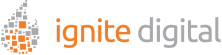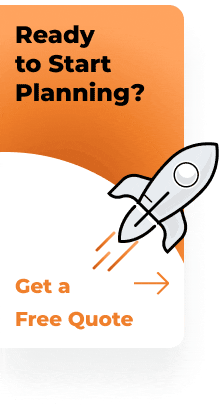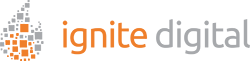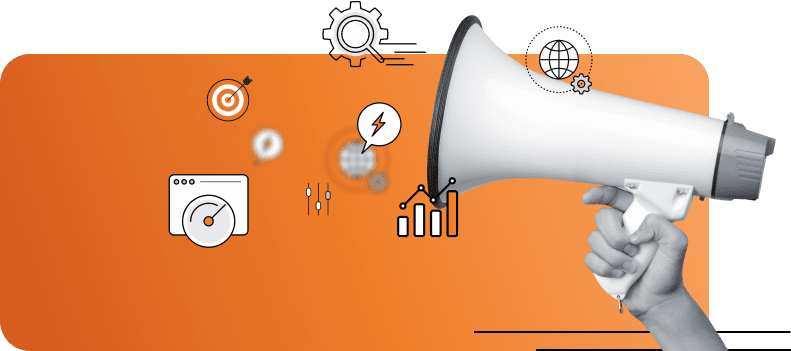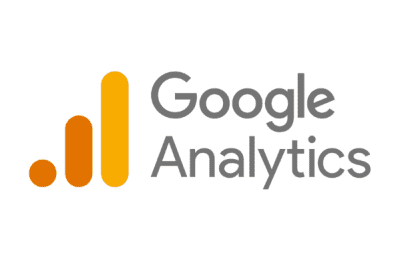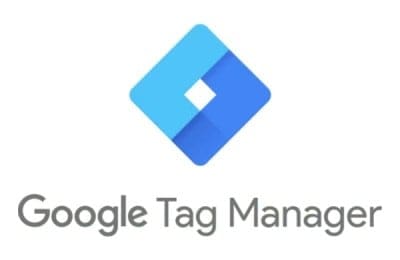Are you struggling with your conversions not showing up in Google Analytics 4 (GA4)? You’re not alone. Many users have encountered issues with GA4 conversion tracking, causing frustration and hampering efforts to analyze and optimize website performance.
In this blog, we will explore common reasons why GA4 conversions may not be showing up and provide detailed troubleshooting steps to resolve these issues.
By the end of this article, you’ll have a clear understanding of how to ensure your GA4 conversion setup is functioning correctly, so you can make data-driven decisions to boost your site’s performance.
Understanding GA4 Conversion Setup
Setting up GA4 conversion tracking correctly is the first step in diagnosing tracking errors. When configuring GA4, it’s crucial to ensure all settings align with your conversion goals.
Importance of Proper Setup
A proper GA4 conversion setup ensures that every key action on your site is tracked accurately. This helps you understand user behavior, the effectiveness of search engine marketing campaigns, and overall site performance.
Steps for Setup
To begin, log into your GA4 account and go to the “Events” section. Here, you can set up new events or modify existing ones.
Common Mistakes
Many users forget to mark an important event as a conversion, or they mistakenly configure event parameters incorrectly. Double-checking these settings can often resolve tracking issues, especially if your GA4 events are not showing or if Google Analytics is not showing data.
Issues with Event Configuration
Event configuration problems are a frequent cause of GA4 conversions not showing up. Understanding and correctly setting event configurations is essential for effective GA4 conversion tracking.
Event Parameters
Each event should have unique parameters that clearly define what actions are being tracked. Incorrect or missing parameters can lead to Google Analytics not showing data. Ensuring the accuracy of these parameters is critical to a successful GA4 conversion setup.
Debugging Tools
Utilize GA4’s debugging tools to test event configurations. This allows you to see in real-time whether your events are firing correctly and address any issues immediately.
Tag Implementation Errors
One of the most common issues affecting GA4 conversion setup is improper tag implementation. However, when tags are incorrectly placed within the website’s HTML, it can lead to GA4 events not showing or firing as expected, ultimately disrupting your GA4 conversion tracking.
Correct Placement
It’s crucial to ensure that your tags are correctly positioned within the HTML structure of your website. Misplaced tags can result in significant tracking errors, leaving you wondering why your Google Analytics is not showing data accurately.
Using Google Tag Manager
To simplify the management and correct implementation of tags, consider using Google Tag Manager (GTM). GTM allows you to create, manage, and deploy tags without the need to modify the website’s code directly. This tool not only streamlines the process but also reduces the chances of human error, making your Analytics conversion tracking more reliable.
Troubleshooting with Tag Assistant
If you encounter any issues, Google’s Tag Assistant can be a valuable troubleshooting tool. Running the Tag Assistant helps you diagnose and resolve tag implementation issues, identifying errors or conflicts that might prevent tags from functioning correctly.
By leveraging these tools and best practices, you can ensure your GA4 tags are implemented effectively, providing accurate and actionable data for your business. This will significantly enhance your SEO capabilities, ensuring you have reliable data to inform your strategy.
Real-Time Data Issues
Real-time data discrepancies can make it seem like your GA4 events not showing, even when they are being tracked. This often leads to confusion and incorrect assumptions about your analytics setup.
Checking Real-Time Reports
Ensure you’re checking real-time reports correctly. Delays or data processing times may cause temporary visibility issues in GA4. To mitigate this, always allow some time before panicking over missing data.
Data Sampling
Data sampling in GA4 can sometimes prevent all conversions from appearing immediately. Understand how sampling works to interpret your data accurately. If you’re experiencing issues like GA4 events not showing or conversion tracking anomalies, this could be a key factor.
Verification
Verify conversions by cross-referencing with other tools or reports, such as server logs or third-party analytics platforms, to ensure data consistency. This multi-faceted approach will help you identify if Google Analytics is not showing data accurately.
Filters and Views Misconfiguration
Incorrectly configured filters and views can significantly impact your GA4 conversion setup, leading to issues like GA4 events not showing up and skewed Analytics conversion tracking data.
Understanding Filters
Filters are powerful tools that allow you to include or exclude specific data from your Google Analytics reports. However, misconfigured filters can inadvertently exclude crucial conversion data, rendering your GA4 conversion tracking ineffective. For instance, if you apply a filter to exclude internal traffic but accidentally exclude all traffic, your GA4 reports will not reflect accurate conversion data.
Creating Appropriate Views
Setting up appropriate views that align with your reporting needs is crucial for effective data analysis. Ensure your views are not overly restrictive, as this can hide important conversion data. Properly configured views will ensure that your GA4 conversion tracking captures all relevant data.
Example
A user once applied a filter to exclude internal traffic but ended up excluding all traffic. By revising this filter, the conversion data started appearing correctly in their GA4 reports, resolving the issue where Google Analytics is not showing data.
Attribution and Reporting Settings
Attribution models and reporting settings play a crucial role in how conversions are displayed in GA4. Understanding the intricacies of GA4 conversion setup and tracking is essential for accurate analysis and data capture.
Attribution Models
Different attribution models allocate conversion credits differently. Make sure you’re using the correct model for your analysis to gain the most accurate insights.
Custom Dimensions
Leverage custom dimensions to get more granular data about your conversions. This can help identify issues with data capture, especially if you notice GA4 events not showing or discrepancies that might suggest Google Analytics is not showing data correctly.
Reporting Interface
Familiarize yourself with the GA4 reporting interface to avoid misinterpretation of data. Often, unfamiliarity with the interface can be mistaken for missing data, affecting your Analytics conversion tracking.
Ensuring that your GA4 conversion tracking setup is accurate and functional is vital for making informed decisions about your website’s performance. From proper event configuration to understanding filters and using debugging tools, each step is crucial for accurate data tracking and reporting.
If you’re still experiencing issues, consider seeking expert assistance to audit your configuration. Understanding and resolving these common conversion tracking errors will empower you to leverage data effectively, leading to better performance insights and search engine optimization strategies.
By following these guidelines, you can overcome the frustration of missing conversion data and make the most out of your GA4 setup. Ready to take your analytics to the next level? Start troubleshooting now and see the difference accurate Analytics conversion tracking can make for your business.