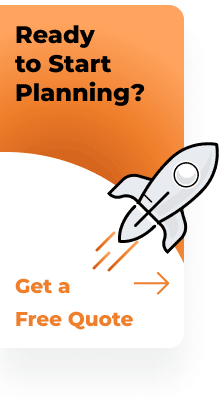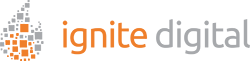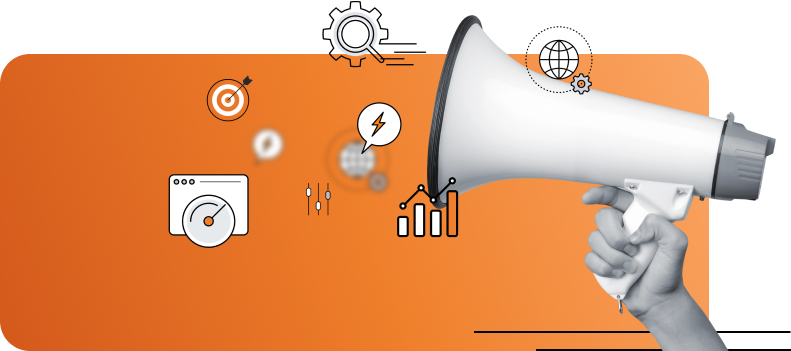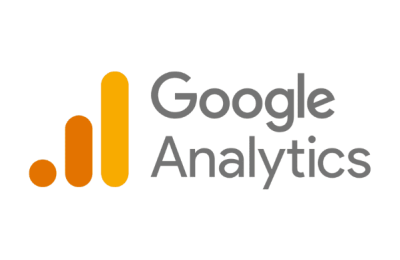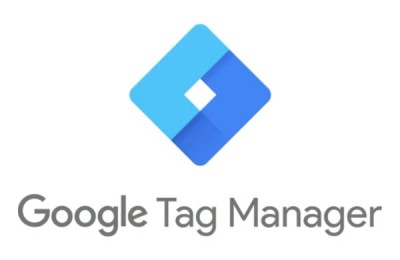In today’s data-driven world, businesses must leverage powerful analytics tools to stay competitive. Understanding user behavior and making decisions are crucial to achieving business success.
With the introduction of Google Analytics 4 (GA4), companies now have access to more comprehensive tracking and reporting capabilities. When combined with Looker Studio, a powerful data analytics and business intelligence platform, you can unlock the full potential of your data.
In this blog post, we will guide you through the process of connecting Looker Studio GA4 to enhance your analytics efforts and gain valuable insights.
The Importance of Google Analytics 4
Google Analytics 4 is the latest version of Google’s web analytics tool, offering advanced features and new capabilities.
Unlike Universal Analytics, GA4 focuses on event-based tracking, providing more detailed insights into user interactions. This shift allows businesses to better understand user behavior and make more informed decisions.
Key Features of GA4
- Event-Based Tracking: GA4 tracks user interactions as events, offering a more granular view of user behavior.
- Enhanced Insights: With GA4, you can gain deeper insights into user journeys and engagement rates.
- Cross-Platform Tracking: GA4 supports tracking across websites and apps, giving you a holistic view of your users.
Why Integrate GA4 with Looker Studio?
Looker Studio is a robust platform that enables data visualization and analysis. By connecting GA4 to Looker Studio, you can create interactive and customizable reports that provide actionable insights. Here are some key benefits of integrating the two:
Benefits of Integration
- Comprehensive Data Visualization: Looker Studio allows you to visualize your GA4 data through various chart types, such as bar charts and line graphs.
- Custom Reports: Create separate reports for different aspects of your business, such as search engine marketing performance or engagement.
- Improved Decision-Making: Access valuable insights from your data to make decisions that drive business growth.
Step-by-Step Guide to Connecting GA4 to Looker Studio
Set Up Your GA4 Account
Before you can connect GA4 to Looker Studio, you need to set up your GA4 account. Follow these steps:
- Create a GA4 Property: In Google Analytics, create a new GA4 property for your website or app.
- Install the GA4 Tag: Use Google Tag Manager to install the GA4 tag on your website. This tag will collect data and send it to your GA4 property.
Access Looker Studio
Next, log in to your Looker Studio account. If you don’t have an account, you can sign up for free on the Looker Studio website.
Add a Data Source
To connect Google Analytics 4 to Looker Studio, you need to add GA4 as a data source. Here’s how:
- Navigate to Data Sources: In Looker Studio, go to the “Data Sources” section.
- Select Google Analytics Connector: Choose the Google Analytics connector to link your GA4 data.
- Authorize Access: Grant Looker Studio access to your GA4 account by following the authorization prompts.
Configure Data Control
Once Google Analytics 4 is connected, you can configure data control settings:
- Select Data Range: Choose the date range for which you want to analyze data.
- Apply Filters: Use filters to segment your data based on specific criteria, such as session default channel grouping or device type.
- Enable Data Control: Enable data control to allow users to select different multiple data sources within Looker Studio reports.
Create Custom Dimensions and Metrics
Custom dimensions and metrics allow you to tailor your reports to your specific needs. Here’s how to create them:
- Navigate to Custom Dimensions: In Looker Studio, go to the “Dimensions and Metrics” section.
- Create a Custom Dimension: Define a custom dimension, such as event name or type.
- Add Custom Metrics: Create custom dimensions and metrics, such as engagement rate or event counts, to measure specific interactions in your Looker Studio.
Build Your First Report
With Google Analytics 4 connected and custom available dimensions in place, you’re ready to build your first Looker Studio report:
- Select a Template: Choose a template that aligns with your reporting goals.
- Add Widgets: Add widgets, such as bar charts and line graphs, to visualize your data.
- Customize the Report: Use the new report editor to customize the layout and web design of your Looker Studio report.
Utilize Advanced Features
Looker Studio offers advanced features that enhance your reporting capabilities:
- Calculated Fields: Create a calculated field to perform custom calculations on your data.
- Conditional Formatting: Apply conditional formatting to highlight important data points.
- Scheduled Email Delivery: Schedule reports to be delivered via email to stakeholders.
Analyze User Behavior
Understanding user behavior is crucial for making informed decisions. With Google Analytics 4 data in Looker Studio, you can:
- Track New Users: Monitor the number of new users visiting your website.
- Analyze Engagement Rate: Measure how engaged users are with your content.
- Identify High-Performing Pages: Identify pages with high event counts and user interactions.
Monitor Website Performance
Monitoring website performance is essential for optimizing your online presence. Looker Studio enables you to:
- Track Key Metrics: Monitor key metrics, such as page views and session duration.
- Identify Trends: Identify trends and patterns in your website performance data.
- Optimize Content: Use insights to optimize your content creation and improve user experience.
Handle Error Messages
While using Looker Studio, you may encounter messages with errors. Here’s how to handle them:
- Identify the Issue: Review the error message to identify the issue.
- Consult Documentation: Consult Looker Studio documentation for troubleshooting tips.
- Seek Support: If needed, seek support from Looker Studio or Google Analytics support teams.
Leverage Historical Data
Historical data provides valuable insights into long-term trends. Use Looker Studio to:
- Access Historical Data: Access historical data from your Google Analytics 4 property.
- Compare Time Periods: Compare data from different time periods to identify changes.
- Make Data-Driven Decisions: Use historical data to inform strategic decisions.
Collaborate with Third-Party Partners
Collaborating with third-party partners can enhance your analytics efforts. Looker Studio facilitates collaboration by:
- Sharing Reports: Share Looker Studio standard reports with thirdparty partners.
- Granting Access: Grant partners access to specific data sources within Looker Studio.
- Collaborating on Insights: Collaborate with agency partners to gain deeper insights into your data.
Explore New Features
Looker Studio regularly introduces new features that enhance its capabilities. Stay updated on these features by:
- Reviewing Release Notes: Review release notes to learn about new features.
- Attending Webinars: Attend webinars hosted by Looker Studio to learn about the upcoming feature.
- Experimenting with Features: Experiment with new features to see how they can benefit your reporting.
Make Data-Driven Decisions
Ultimately, the goal of connecting Google Analytics 4 to Looker Studio is to make decisions. Here’s how to achieve this:
- Analyze Data: Regularly analyze your data to identify trends and patterns.
- Generate Insights: Generate actionable insights from your data to inform decisions.
- Implement Changes: Implement changes based on insights to drive business growth.
By connecting Google Analytics 4 to Looker Studio, you can unlock the full potential of your data analytics efforts. This integration allows you to create comprehensive data visualizations, generate custom reports, and gain valuable insights into user behavior.
With the ability to make data-driven decisions, monitor the site performance, and leverage historical data, your company will be well-positioned for success.
Don’t miss out on the opportunity to enhance your analytics, start connecting GA4 to Looker Studio today and take your data analysis to the next level! For those ready to get started, sign up for Looker Studio and begin your analytics transformation.
With the combined power of Google Analytics 4 and Looker Studio, you’ll gain the insights needed to drive your business forward. Happy analyzing! Easily Connect Google Analytics 4 to Looker Studio for Enhanced Analytics.