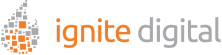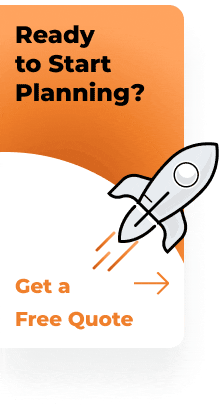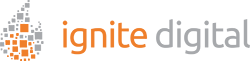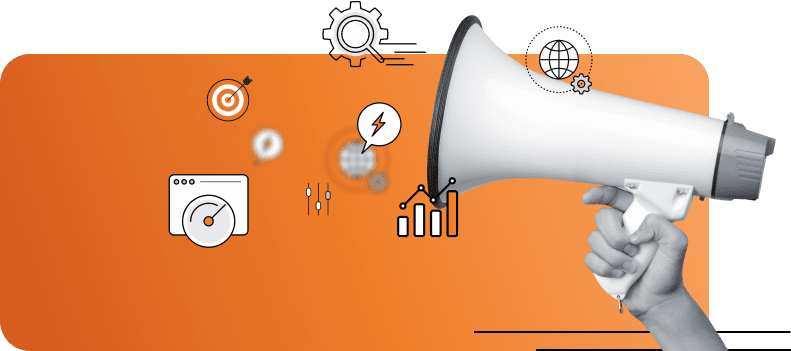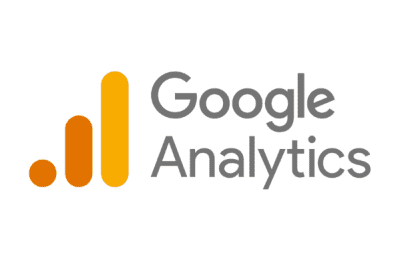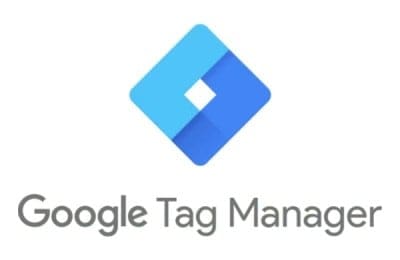In today’s fast-paced digital world, having an efficient and accurate way to track your website and app performance is essential.
Google Analytics has long been a favorite among marketers, and the latest iteration, Google Analytics 4 (GA4), promises to be more powerful and versatile than its predecessors.
Whether you are a seasoned marketer or new to analytics, this guide will walk you through the steps to create a GA4 property and provide tips for making the most out of your analytics data.
Why Switch to Google Analytics 4?
If you’ve been using Universal Analytics, you might wonder why you need to switch to GA4. The answer lies in the advanced capabilities that GA4 offers.
Unlike the previous version, the new Google Analytics 4 focuses on events rather than sessions, enabling more detailed tracking of user interactions. This shift from Universal Analytics makes it easier to understand the complete customer journey.
Key Benefits of Google Analytics 4
- Enhanced Measurement: Automatically tracking code and events like scrolls, outbound clicks, site search, and video engagement without additional coding.
- Cross-Platform Tracking: Unified tracking across websites and apps, a crucial feature for businesses with multiple digital touchpoints.
- Privacy-Centric Design: GA4 is designed to adapt to the evolving privacy landscape, ensuring compliance with regulations like GDPR and CCPA.
Preparing for the Transition
Before setting up a Google Analytics property, ensure you have the necessary prerequisites. You will need administrative access to your new Google Analytics account and your Google Tag Manager account if you’re using it for implementation.
Gather Necessary Information
- Website URL: The URL of the site you want to track.
- Property Details: Information such as the property name, industry category, and reporting time zone.
- Existing Universal Analytics Property: Information about your existing UA property if you’re upgrading.
- Google Tag Manager Container: Ensure you have a container set up if you plan to use Google Tag Manager for tag configuration.
Step-by-Step Guide to Creating a GA4 Property
Step 1: Sign in to Google Analytics
Log in to your Google Analytics account. If you don’t have one, you’ll need to create it first. Once logged in, click on the Admin gear icon at the bottom left corner of the user interface.
Step 2: Create a New GA4 Property
In the Admin panel, you will see three columns. In the Property column, click on “Create Property.” You’ll be prompted to enter the details.
Step 3: Configure Your GA4 Property
Fill in the necessary details, including the property name, reporting time zone, and currency. Click “Next” to proceed to the business details section. Specify your industry category and business size.
Step 4: Set Up Data Streams
A web data stream represents the data source you want to track. Click on “Data Streams” and then “Add Stream.” Choose between web, iOS app, or Android app based on your needs. Enter the necessary details, such as the website URL for the web stream.
Step 5: Implement the Tracking Code
Once the web data stream is created, you will receive a measurement ID and a piece of code. These code snippets need to be added to your website to start collecting data.
If you are using a content management system like WordPress, there are plugins available to simplify this process based from the web stream details.
Step 6: Use Google Tag Manager for Advanced Implementation
For more complex ecommerce tracking needs, use Google Tag Manager. Create a new tag in your Google Tag Manager container, select “Google Analytics: GA4 Tag Configuration,” and enter your measurement ID. This will enable data collection from various user interactions.
Step 7: Verify Data Collection
After implementing the tracking code or setting up existing tags with Google Tag Manager, it’s crucial to ensure that data is being collected correctly. Go back to your Google Analytics dashboard and check for real-time data.
Making the Most of Your GA4 Data
Understanding the Google Analytics Interface
The new Google Analytics interface might seem overwhelming at first, but it’s designed to offer deeper insights. Familiarize yourself with key sections like the home dashboard, real-time reports, and user behavior analysis.
Customizing Reports
GA4 allows you to create custom reports to focus on the metrics that matter most to your business. Use the explore feature to build customized dashboards and save them for easy access.
Event Tracking and Conversions
One of the significant changes in GA4 with the new Google Tag Manager is the focus on event tracking. Define and track custom events that are crucial to your business goals. Set up conversion events to measure the success of specific user actions, such as form submissions or product purchases.
Integrating with Google Ads
Leverage the integration between GA4 and Google Ads to optimize your ad campaigns. Import data from GA4 to Google Ads to create more targeted and effective advertising strategies.
Using Data Import for Enhanced Analytics
GA4 allows you to import data from various sources, such as CRM systems and offline transactions. This capability ensures a more comprehensive view of your customer interactions.
Monitoring User Engagement
Track metrics like page views, event count, and user interactions to gain insights into how users engage with your content. Use these insights to refine your content marketing strategy and improve user experience.
Common Challenges and Solutions
Handling Data Gaps
There might be instances when data collection is interrupted. Regularly monitor your web stream details and ensure that your tags are firing correctly to avoid data gaps.
Privacy and Compliance
Ensure that your Google Analytics account setup complies with data protection regulations. Use features like consent mode and data retention settings to manage user data responsibly.
Transitioning from Universal Analytics
If you have been using Universal Analytics, transitioning to GA4 might require some adjustments. Utilize the setup assistant in GA4 to migrate settings from your existing Universal Analytics property.
Creating a GA4 property is a critical step for any business looking to harness the power of modern analytics. Google Analytics 4 offers advanced features and a more user-centric approach to data collection, making it an indispensable tool for marketers and businesses.
By following this guide, you can set up your GA4 property and start collecting data that provides valuable insights into user behavior. Don’t miss out on the opportunity to optimize your search engine marketing strategies and improve your business outcomes with Google Analytics 4.
Ready to take your analytics to the next level? Sign up for Google Analytics 4 today and empower your business with data-driven decisions.