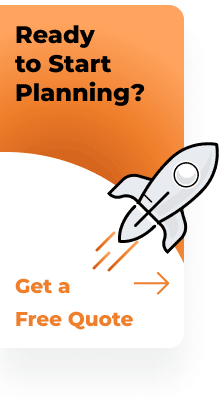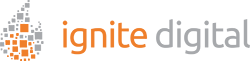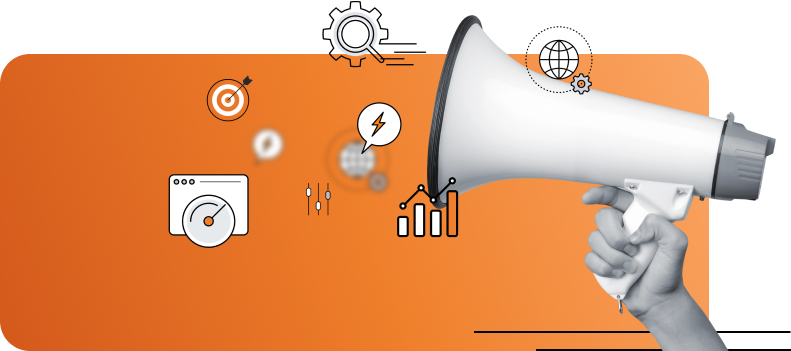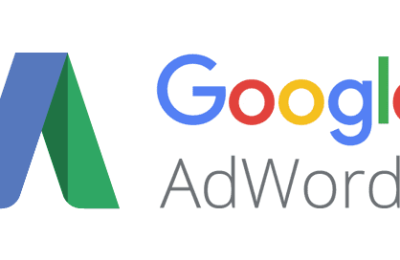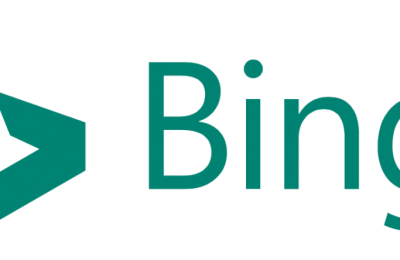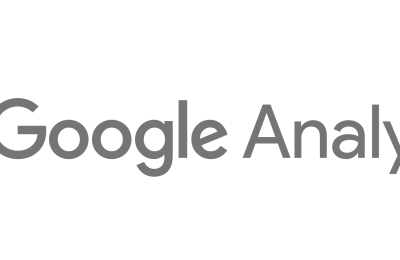Google My Business is an important tool to use for local search. It allows you to stand out when someone Googles your business. Google My Business will show your listing front and center with all the important information a potential customer needs to find you right away!
This article will teach you how to set up a Google My Business account.
- Go to the Google My Business Website and click Start Now.
- Log into your Google Account or create a new one.
- Add the information about your Business. Then click Continue.
Depending what appears on screen, follow the instructions below.
You see your business
- Click on the business listing in the search results.
- You’ll then have to confirm that you’re authorized to manage the business. If you are, click continue.
Someone else has verified the business
- If you see “Someone else has already verified this listing” click Request Ownership.
- Follow the instructions to claim your business.
You don’t see your business
- If you don’t see your business, you should see “None of these match” and click Add your business.
- Follow the instructions in the form that appears, then click Continue.
Double Checking your Business Info
Make sure to double check every detail about your business to ensure your customers get the business information.
If your information is incorrect:
- Click Verify later.
- Click Manage Location for the location you’d like to edit.
- Click Info at the top of the page.
- Click in the section you’d like to change and edit the business information.
- When you’re finished, click Done editing.
Once your Business info is correct you will want to verify your business.
Verify Your Business
Verifying your business will help ensure the accuracy of the business information across Google and are twice as likely to be considered reputable by Google and users.
To verify your business:
- On your Google My Business dashboard click Mail.
- Enter your name and the verification postcard will be mailed to the address provided for the business.
- Click Send Postcard.
- Complete your verification by waiting for the postcard to arrive at your business. Once you have the postcard and the code inside, return to Google, sign in and click Enter code in the blue banner at the top of the screen.
You have now set up a Google My Business listing for your business. Congratulations! 😎