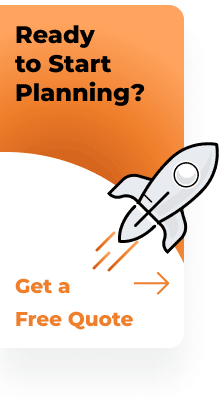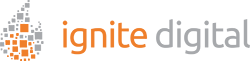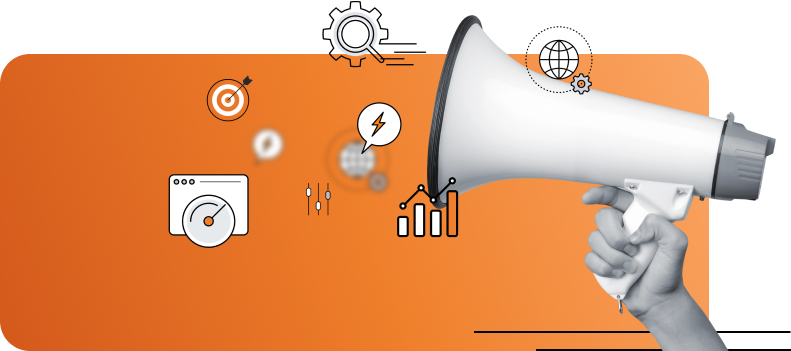In today’s digital landscape, having a fast, secure website is essential for both user experience and search engine rankings. One of the best ways to achieve this is by integrating Cloudflare, a content delivery network (CDN) and security service.
Cloudflare helps enhance your website’s performance, improve security, and reduce server load. In this blog post, we’ll guide you through the steps to set up Cloudflare for your website, ensuring you can take full advantage of its robust features.
Whether you’re a seasoned web developer or a small business owner looking to improve your online presence, this guide is tailored for you.
We’ll walk you through each step, making it easy to understand and implement. By the end, you’ll have a secure, fast-loading website optimized for both users and search engines.
Understanding Cloudflare and Its Benefits
Understanding how to setup Cloudflare can transform your website’s performance and security. Cloudflare acts as a reverse proxy, managing incoming traffic and filtering out threats while optimizing content delivery. Here are some key benefits of a Cloudflare setup:
- Enhanced Security: Protects against DDoS attacks, SQL injections, and other cyber threats.
- Improved Performance: Global servers reduce latency and ensure faster load times.
- Reduced Server Load: Caches content and distributes it through a global network, easing the burden on your Cloudflare server.
By learning how to use Cloudflare DNS and following a straightforward Cloudflare install process, you can significantly boost your website’s SEO.
A faster, more secure site means a better user experience, leading to higher SEO rankings and increased customer satisfaction. Consider Cloudflare setup today for these invaluable benefits.
Preparing to Set Up Cloudflare
Setting up Cloudflare server is a straightforward process that can significantly enhance your website’s performance and security. Here’s a step-by-step guide to get you started:
1. Registering for Cloudflare
- Visit the Cloudflare website and sign up for a free account. This is the first step in your Cloudflare setup journey.
- Once registered, you can begin adding your website to start the setup process.
2. Adding Your Website to Cloudflare
- After registering, you’ll be prompted to add your website by entering your domain name.
- Cloudflare will then scan your existing DNS records, which typically takes a few minutes.
- Post-scan, you’ll see a list of your DNS records, ready for further configuration.
3. Selecting a Cloudflare Plan
- Cloudflare offers several plans, including a free tier suitable for most small websites.
- Review the features of each plan and select the one that best meets your needs.
- For enhanced security and performance, consider opting for a paid plan.
By following these steps for Cloudflare setup , you’ll be well on your way to leveraging the power of Cloudflare’s server, optimizing your site with Cloudflare DNS, and improving your SEO.
Whether you’re looking to install Cloudflare for the first time or seeking guidance on how to use Cloudflare DNS, this guide will set you on the right path.
Configuring Your DNS Settings
Configuring your DNS settings is a crucial step in ensuring that your website runs smoothly and efficiently. If you’re wondering how to use Cloudflare DNS, follow these steps:
1. Setup Cloudflare:
Begin by navigating to your Cloudflare dashboard, where you’ll find your DNS records, such as A, CNAME, and MX records. This initial step to setup Cloudflare is essential for managing your domain’s traffic effectively.
2. Modify DNS Records:
Ensure all necessary DNS records are present and correctly configured. To direct your traffic through Cloudflare’s servers, toggle the cloud icon to orange. This action activates Cloudflare’s security and performance features, enhancing your site’s SEO.
3. Propagate DNS Changes:
After updating your DNS settings, be patient as the changes propagate across the internet. This process can take anywhere from a few minutes to 24 hours. During this period, your website should remain accessible without any issues.
By following these steps, you not only complete the Cloudflare install but also optimize your website’s performance with the powerful features of a Cloudflare server.
Optimizing Performance with CDN
To optimize your website’s performance, a thorough Cloudflare setup is crucial. By leveraging Cloudflare’s CDN and cache settings, you can significantly enhance load times and overall site efficiency. Here are some steps to guide you through the setup process:
1. Enabling CDN and Cache Settings
One of Cloudflare’s primary features is its CDN, which caches your content on servers worldwide. To enable this, go to the ‘Caching’ section of your Cloudflare dashboard. Set your cache level to ‘Standard’ to ensure that static content like images and CSS files are cached.
2. Configuring Page Rules
Page rules allow you to customize how Cloudflare handles specific parts of your website. For example, you can create a rule to cache everything on your homepage for faster load times. Navigate to the ‘Page Rules’ section and set up rules that align with your website’s needs. This can greatly improve how to use Cloudflare DNS effectively.
3. Monitoring Performance
Cloudflare provides analytics to monitor your website’s performance. Regularly check these analytics to see how your site is performing and make adjustments as needed. Look for metrics like load times, bandwidth usage, and cache hit ratios.
By following these steps, you can make the most of your Cloudflare install and ensure your website runs at peak performance. Implementing these Cloudflare server configurations not only boosts your SEO but also provides a seamless user experience.
Enhancing Security Features
Enhancing the security features of your website is crucial in today’s digital landscape. To get started with a robust security setup using Cloudflare, follow these steps:
1. Enable SSL/TLS
SSL (Secure Sockets Layer) ensures that data transmitted between your website and visitors is encrypted. In the Cloudflare dashboard, go to the ‘SSL/TLS’ section and enable SSL. Cloudflare offers several SSL options, including Flexible, Full, and Full (Strict). Choose the one that best suits your setup. This ensures a secure connection between your Cloudflare server and end-users.
2. Configure Firewall Rules
Cloudflare’s firewall allows you to set rules to protect your site from threats. Navigate to the ‘Firewall’ section and create rules to block suspicious IP addresses and protect against SQL injection. These rules add an extra layer of security to your website and are essential in the initial Cloudflare setup.
3. Utilize Security Apps
Cloudflare offers various security apps that can further enhance your website’s protection. Apps like Bot Management and Rate Limiting can help mitigate automated attacks and excessive requests. Explore these apps in the Cloudflare dashboard and enable those that fit your security requirements.
For comprehensive web development, understanding how to use Cloudflare DNS and performing a proper Cloudflare install can greatly enhance your website’s security posture. By integrating these features to setup Cloudflare, you ensure a more secure and reliable experience for your users.
Leveraging Additional Cloudflare Tools
When you setup Cloudflare, you unlock a suite of powerful tools designed to optimize and secure your website. Here’s how to leverage some of these additional Cloudflare tools to enhance performance:
Image Optimization with Polish
Polish is a Cloudflare tool that optimizes images to reduce load times without compromising quality. Enable Polish in the ‘Speed’ section of your Cloudflare dashboard. Choose between ‘Lossless’ and ‘Lossy’ compression based on your preference.
Minimizing Code with Auto Minify
Auto Minify reduces the size of your HTML, CSS, and JavaScript files, leading to faster load times. Enable Auto Minify in the ‘Speed’ section of your Cloudflare dashboard. This tool automatically removes unnecessary characters from your code.
Using Workers for Custom Logic
Cloudflare Workers allow you to write custom JavaScript that runs on a Cloudflare server. This feature is useful for implementing custom logic without affecting your origin server. Explore the ‘Workers’ section to see how you can leverage this powerful tool.
By integrating these features to setup Cloudflare, you can significantly enhance your website’s performance and user experience. For a comprehensive guide on how to use Cloudflare DNS and complete your Cloudflare install, visit our detailed tutorials.
Setting up Cloudflare can significantly enhance your website’s security and performance. By following the steps outlined in this guide, you’ll be well on your way to creating a faster, more secure online presence.
From configuring DNS settings to enabling performance and security features, Cloudflare offers a comprehensive solution for website optimization.
Remember, the key to a successful website is not only great content creation but also a seamless user experience. Cloudflare helps you achieve both. Don’t wait, start using Cloudflare today and take the first step towards a better, more secure website.
For more personalized assistance, consider reaching out to Cloudflare’s support team or consulting additional resources available on their website.
Incorporate these practices into your web development strategy and watch your website thrive in both performance and security. Happy optimizing!