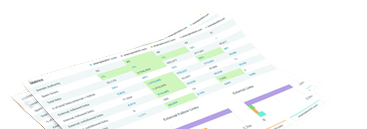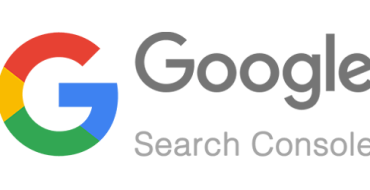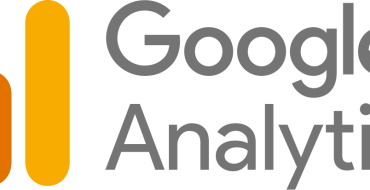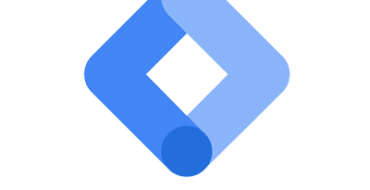Google previously known as Google My Business offers a powerful tool for local businesses. With a Business Profile, you can control how your business appears on Google Maps and Search. Whether you have a physical location or serve customers within a specific area, your Business Profile boosts visibility. Verified businesses on Google are perceived as more trustworthy, doubling their credibility.
Owners of Business Profiles can invite users to become owners and managers. Each person can have their access. Owners and managers have different levels of access to the profile.
Permission Levels
In Google Business Profile, each user is assigned one of the following access rights:
Owners
Each Business Profile can have multiple owners, but only one Primary owner.
Primary Owners can:
-
- Easily share profile management with other users by adding them as collaborators.
- A primary owner of a Business Profile can’t remove themselves until they transfer primary ownership to another user.
Managers Can:
-
- Almost all Owner capabilities, minus sensitive functions.
- Unable to delete the Business Profile.
- User management is not possible. Can’t remove or add users
Adding Owners and Managers:
- Navigate to your Business Profile. To locate your profile, follow these instructions.
- Go to Google Search, type in your business name
- Select Menu followed by Business Profile settings,
- Click on People and Access
- Click on the Add icon in the upper-left corner
- Input a name or an email address
- Under the “Access” section, select Owner or Manager.
- Finish by clicking Invite.
Key Points:
Users you invite have the freedom to accept the invitation and promptly join as users. Upon their acceptance, a notification email will be delivered to you. The names and email addresses of both owners and managers can be found by users in the account.
You can access a list of all current users and those who extended an invitation to join. To annul any forthcoming invitations, simply click on the designated row.
Should you wish to shift the ownership of your profile, instructions on how to proceed with a profile ownership transfer are available.
Eliminating Business Profile Ownership & Management
- Navigate to your Business Profile. To locate your profile, follow these instructions.
- Go to Google Search, type in your business name
- Access your Business Profile settings from the Menu, then proceed to the Managers section.
- Identify and select the individual you wish to remove, then click ‘Remove person.’
If the ‘Remove’ button is not clickable, it could imply two scenarios:
- You’re attempting to eliminate the main owner; to do so, delegate primary ownership to another person before proceeding with the removal. Here’s a guide on how to transfer primary ownership.
- You’re logged in as a manager. Remember, only the owners have the authority to dismiss other owners and managers.
- On user removal, an email notification is sent to the user.
Change access of owners & managers
- Go to your Business Profile. To locate your profile, follow these instructions.
- Go to Google Search, type in your business name
- Click Menu Business Profile settings Managers.
- Click the person you want to change access.
- Select the role: Primary owner, Owner, or Manager.
- Click Save.
Tip: If you’re the primary owner, you can transfer ownership.